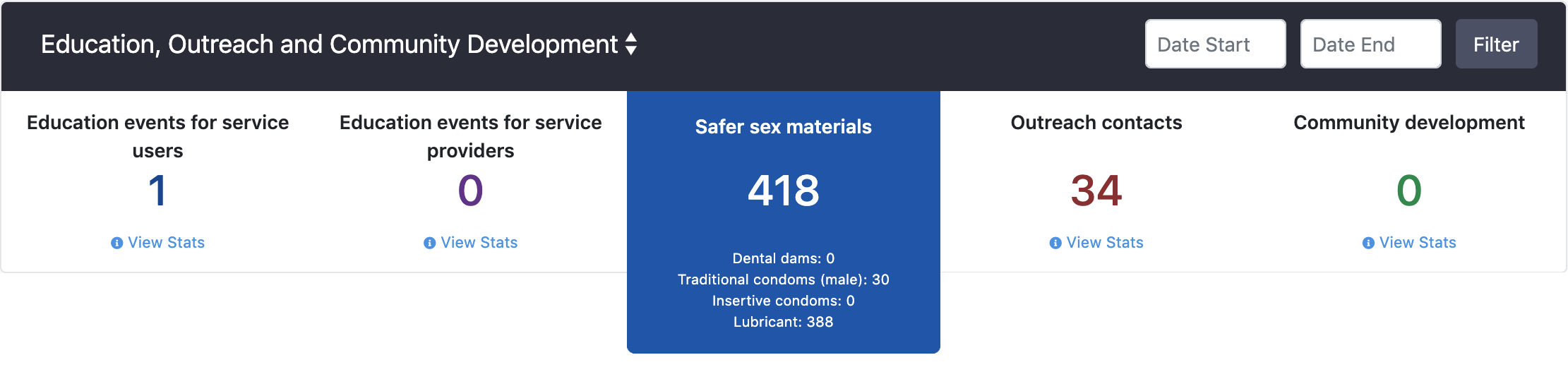The key performance indicators (KPIs) are a measurable value that demonstrate agency and staff activity. These KPIs are shown on the dashboard where you can view your agency's statistics for different tracking tools. KPIs are generated using live data, so any adjustments to the data in tracking tools will be reflected in the KPI block.

Tracking Tool Selector
At the top left of the KPI block, you will see the name of the tracking tool that you're currently viewing the KPIs for. If you have access to multiple tracking tools, you will be able to click this name and choose another tracking tool.
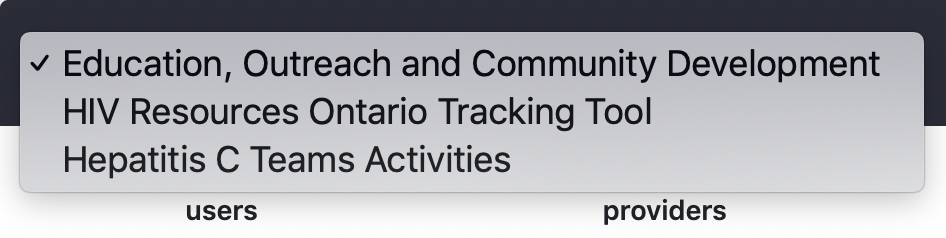
Date Range Filter
At the top right of the KPI block, you will see a date range filter. By default, the KPIs displayed will be for the current reporting period, but you can change this by applying a date range:
- Click Start Date and specify a date. If no end date is specified, the list will show KPIs from the start date.
- Click End Date and specify a date. If both start date and end date are selected, the list will show KPIs from that date range.
- Click the Filter button to apply the filters.
- Click Reset to remove the filters.
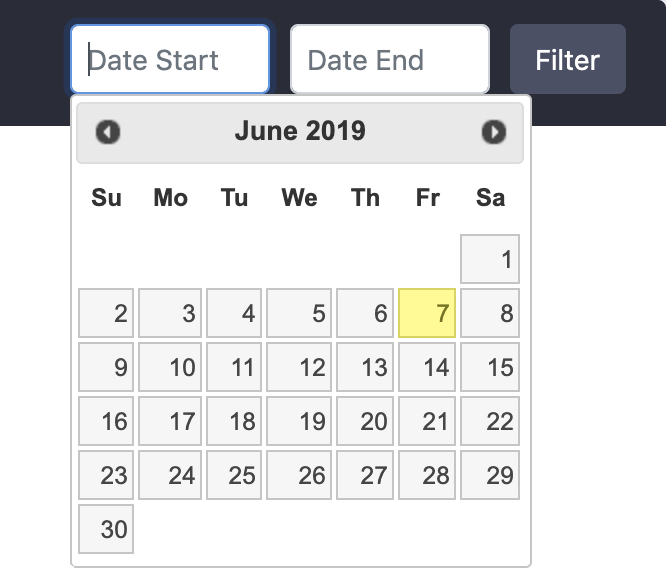
Viewing Additional Statistics
Depending on the tracking tool you have selected, the KPI block will display the overall numbers for various data related to the tracking tool. This single number is calculated using data from multiple sources within the tracking tool(s).
If you would like to see the breakdown of what data was used in the calculation and the fields that it was pulled from, simply click View Stats under each KPI.