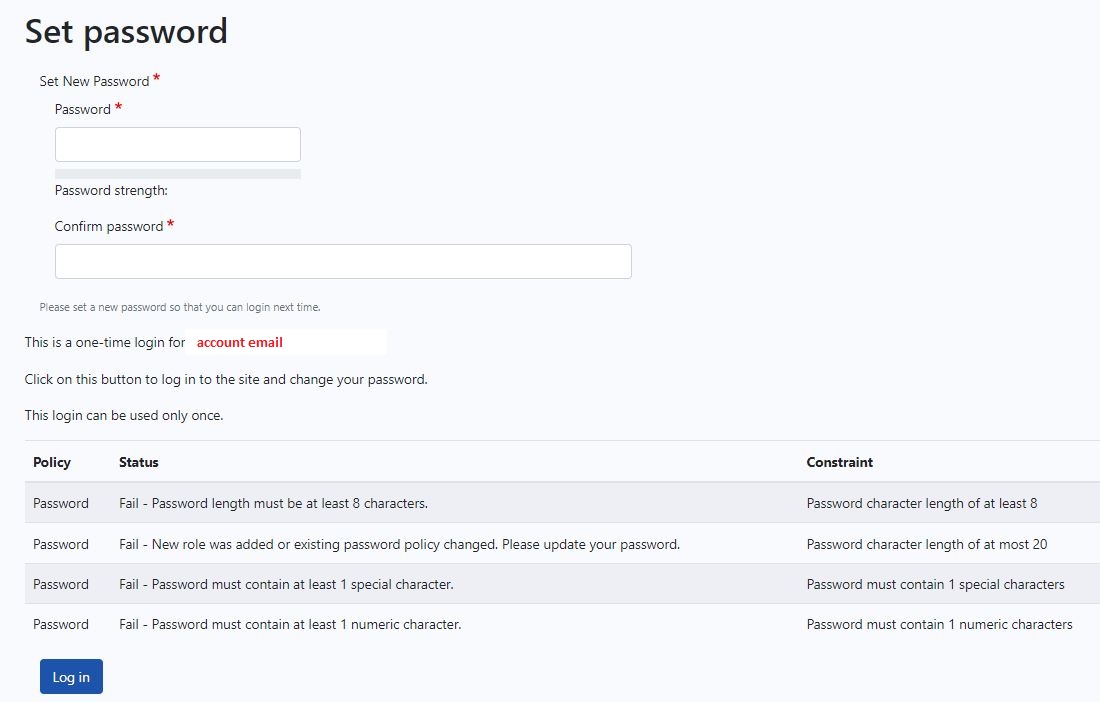1. Click "Forgot Password" on the OCHART login page (http://www.ochart.ca).
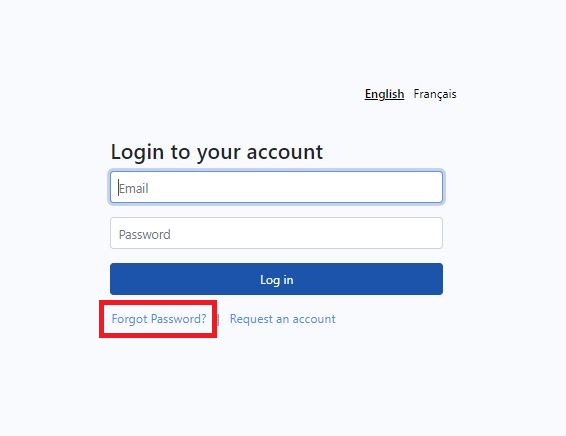
2. You will be prompted to enter the email account associated with your OCHART account. Click Submit.
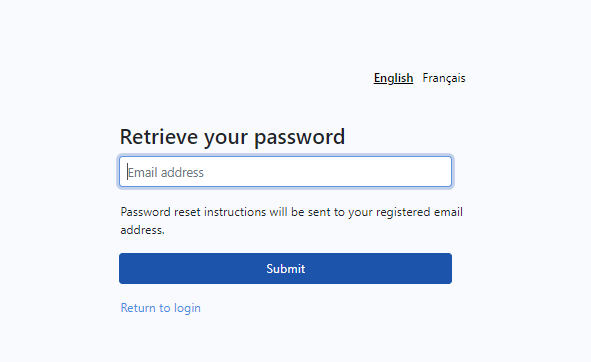
3. You will receive an automated email from OCHART containing a link to reset your password. Copy and paste this link into your browser.
If the email is not in your Inbox you will most likely find it in your Junk/Spam folder. If the email is in the Junk/Spam folder, change that sender to an approved sender. This will also mean that future emails from OCHART are sent directly to your Inbox.
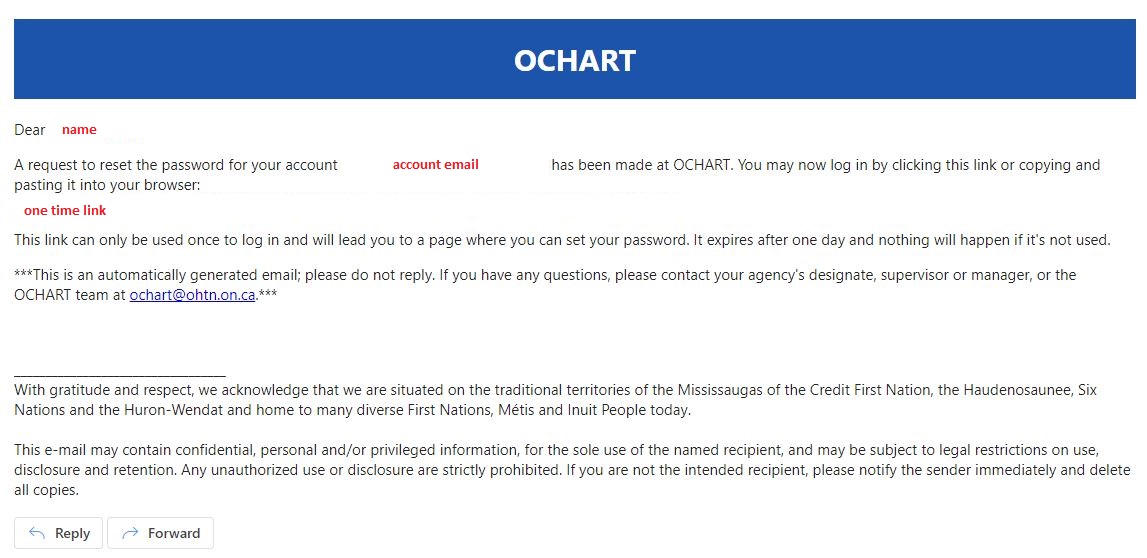
4. You will be directed to a page where you can set your new password. Ensure that it meets the following conditions:
- Password must be at least 8 characters and at most 20 characters
- Password must contain at least 1 special character
- Password must contain at least 1 numeric character
Click Log in.