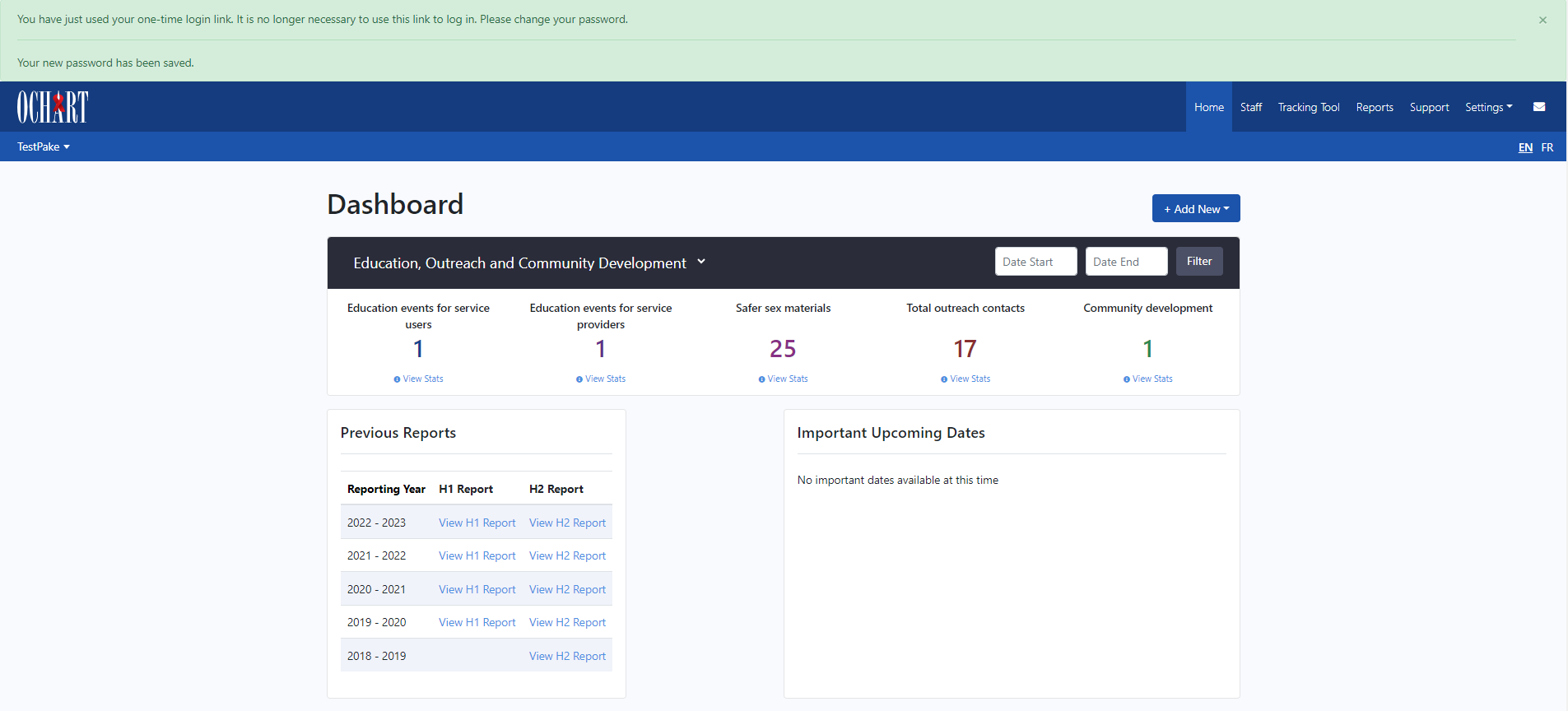1. Go to ochart.ca and click “Request an account”. Alternatively, you can go to ochart.ca/user/register.
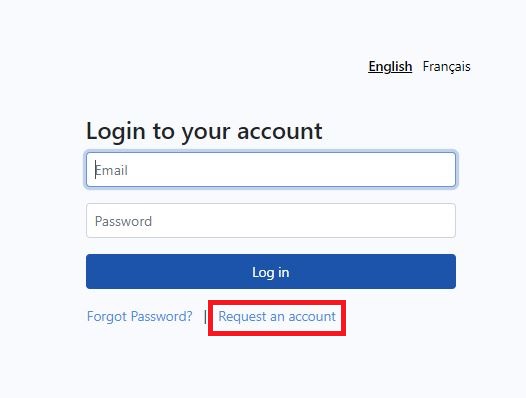
2. Complete all fields and submit the request
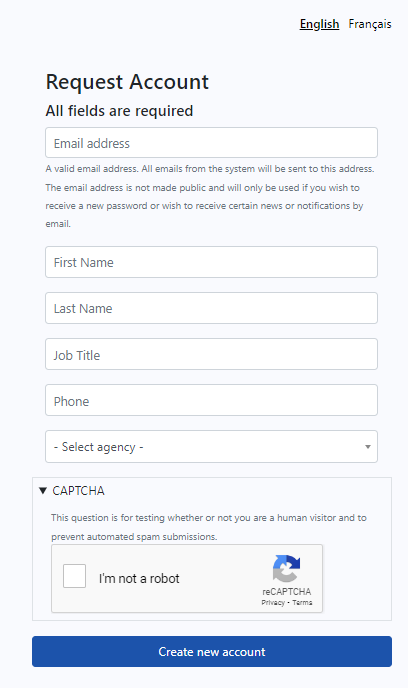
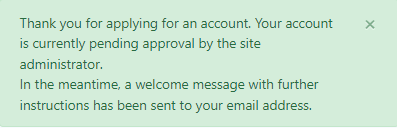
3. An automated email is sent to you from OCHART and if it's not in your Inbox you will most likely find it in your Junk/Spam folder. If the email is in the Junk/Spam folder, change that sender to an approved sender. This will also mean that future emails from OCHART are sent directly to your Inbox
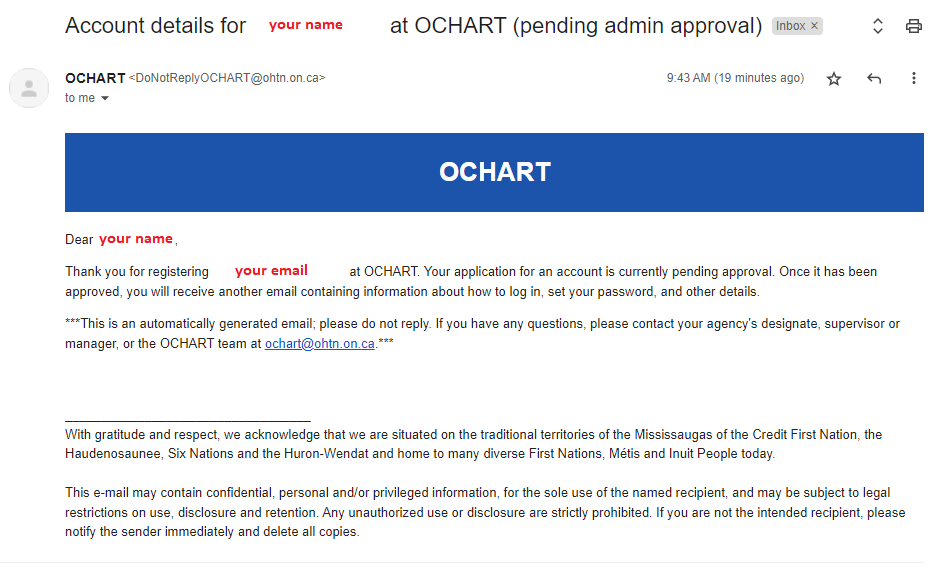
4. Your account will be approved by the OCHART Lead and then you will receive another automated email notifying you of that approval. Click on the link in the email (or copy/paste the link in your browser) to set your own password.
- Password must be at least 8 characters and at most 20 characters
- Password must contain at least 1 special character
- Password must contain at least 1 numeric character
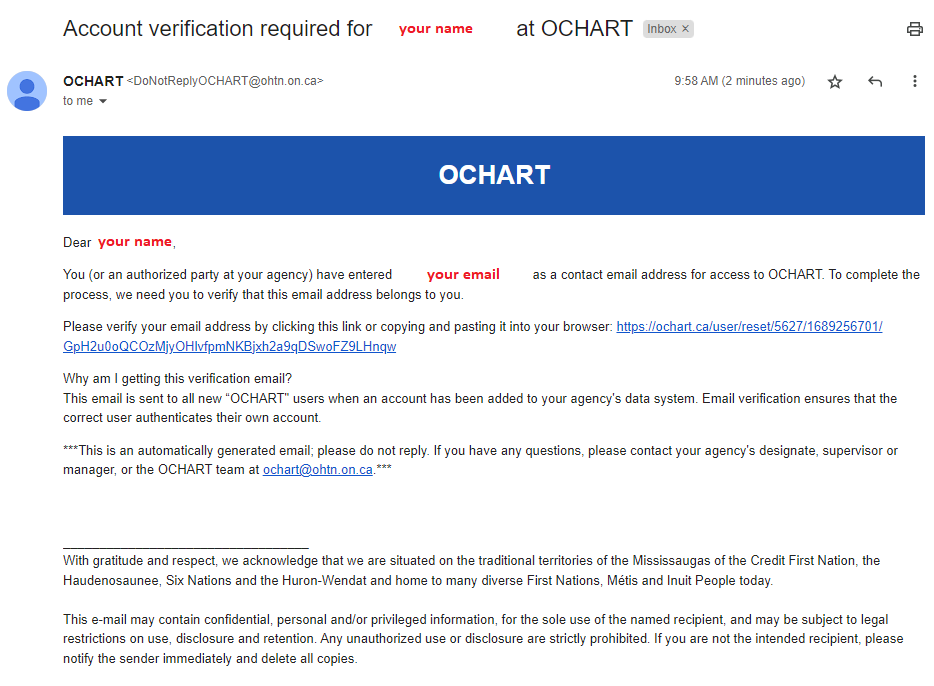
5. Once you set your password, select the "Login" button at the bottom of the page.
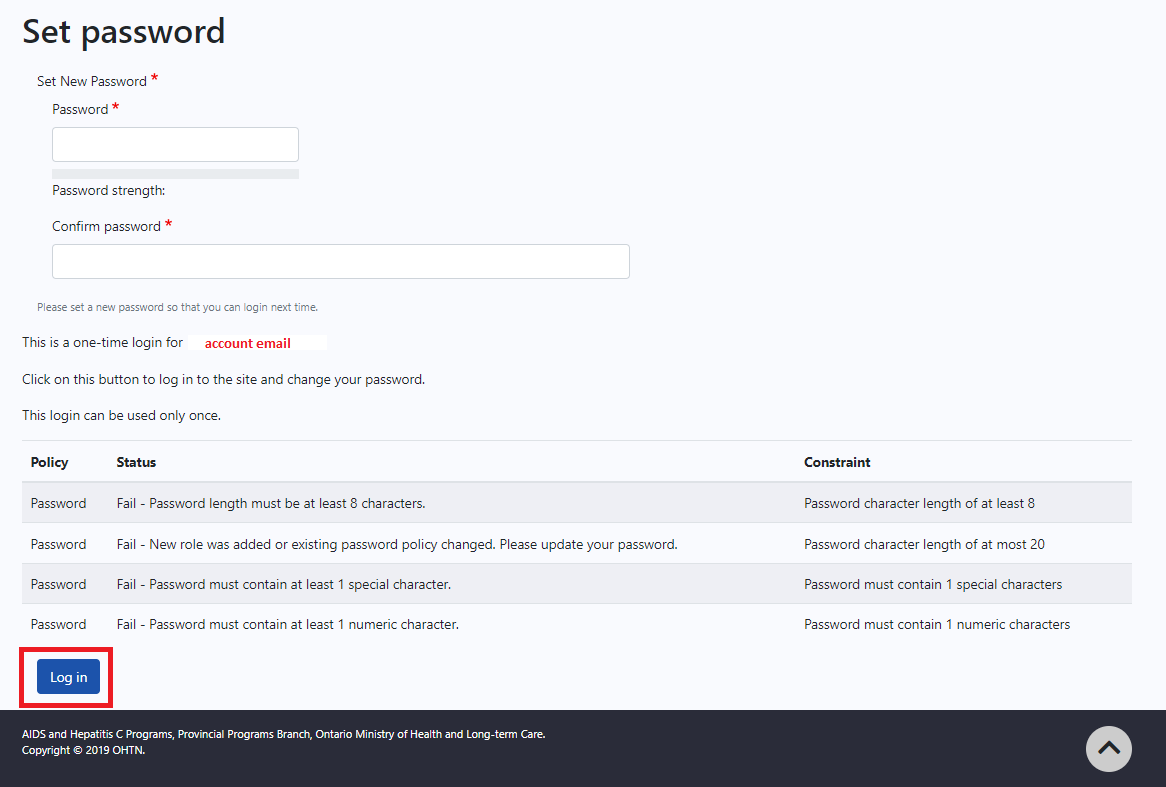
You will be taken to the OCHART homepage. Two green banners at the top will indicate that your password has been saved. For future logins you can use www.ochart.ca.