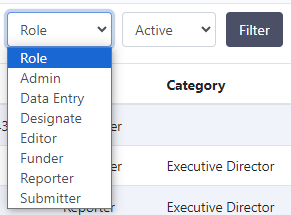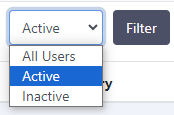The Staff landing page can be found in the main navigation. Use this page to access a list of active or inactive staff from your agency; access their profile pages, reference their contact information and export staff lists.
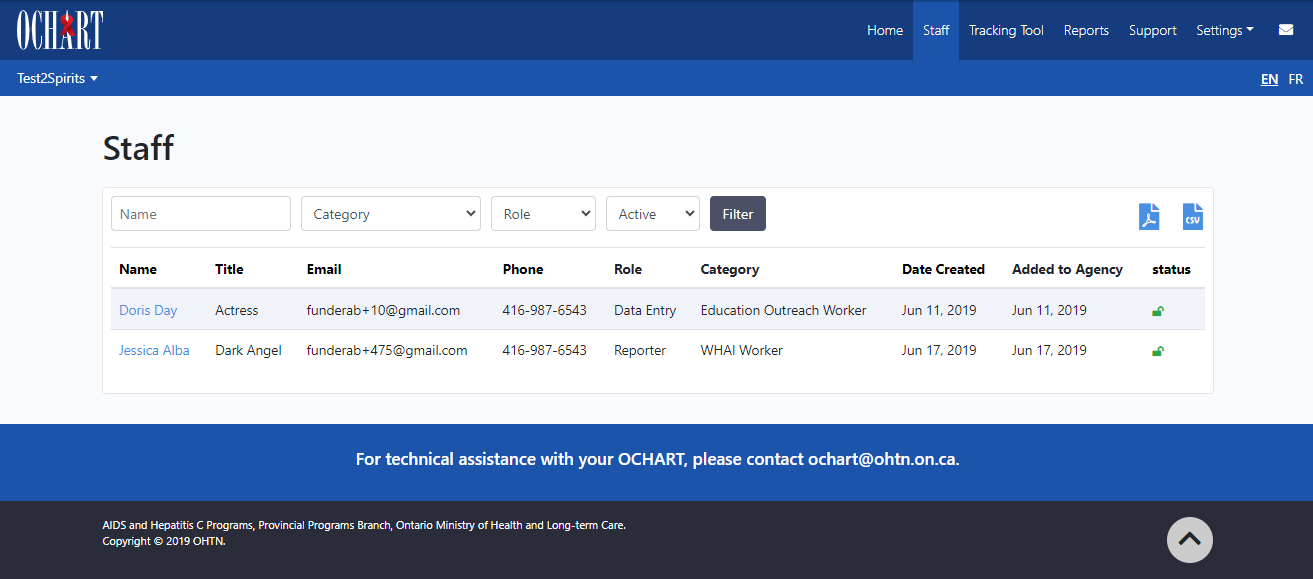
Staff List Filters

You can use the filters located at the top of the list to find specific staff in your agency. You can apply one or more filters at a time to refine the results. Instructions for using each filter are as follows (from left to right):
- Name: If you know the name of the staff member you are searching for, type their name into the Name field.
- Category: This dropdown allows you to filter the list by staff categories/positions within the agency.
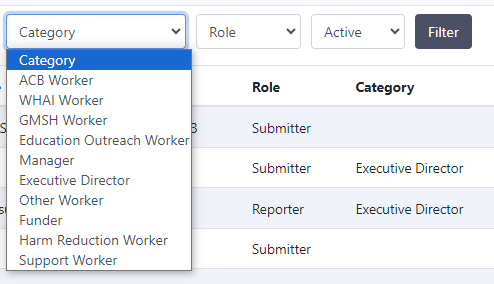
- Role: This dropdown allows you to filter the list by staff roles within the agency
- Active: This dropdown allows you to filter the list by account status.
- Click the Filter button to apply the filters.
- Click Reset to remove the filters.
Staff List Sorting
This list can be sorted by the headings in black. By default, the list is sorted by first name. To change the sort order, click the heading you would like to sort the list by.
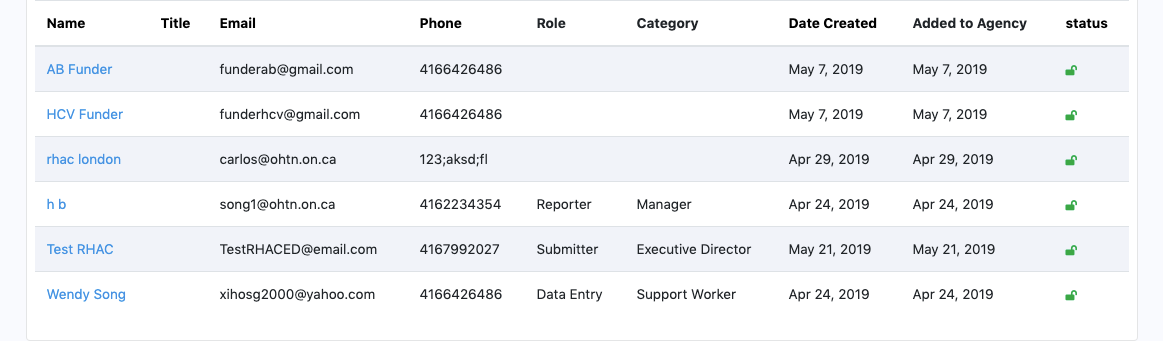
- Name: Click this heading to sort the list alphabetically by staff first names.
- Title: Click this heading to sort the list alphabetically by staff title. This will group staff with the same title together.
- Email: Click this heading to sort the list alphabetically by staff email address.
- Phone: Click this heading to sort the list alphanumerically by staff phone number.
- Role & Category aren't sortable columns, but you can search for staff with a certain role or category using the filters (see Staff List Filters section above).
- Date Created: Click this heading to sort the list by the date that staff were added to OCHART.
- Added to Agency: Click this heading to sort the list by the date that staff were added to the agency.
- Status: Click this heading to sort the list by staff status, which indicates whether the staff member is active or locked/inactive.
Staff List Actions
There are a variety of actions that can be performed from the staff list.
Click the name of a staff member (highlighted in blue) to view their profile. Managers and staff with appropriate permissions can edit these profiles and modify roles, permissions, status etc.
At the top right of the list, next to the filters, there are two download options. You can use these buttons to download the list.
![]()
The process for creating a list download is as follows:
- Apply the appropriate filters to the list.
- Apply the appropriate sort order to the list.
- Click the first button to download the list as a PDF.
- Click the second button to download the list as a CSV (usable by any spreadsheet software).
- The list will be downloaded to whatever folder your computer stores downloaded files in.
If the number of staff is greater than 50, a pager will be displayed at the bottom of the list, allowing you to navigate through the list 50 staff members at a time. When downloading the list, it will download all staff that match the filters, including staff listed on the other pages.