The Tracking Tool landing page can be found in the main navigation. Use this page to create/submit new tracking tool entries and edit existing tracking tool entries.
![]()
Tracking Tool Entry Creation Blocks
At the top of the page, you will see the tracking tools that you have available to submit. Click New Entry to begin the entry.
![]()
Tracking Tool Entry List Filters
Below the available tracking tools blocks, there is a list of all tracking tool entries that you and your colleagues and agency have created or submitted.

You can use the filters located at the top of the list to find specific entries. You can apply one or more filters at a time to refine the results. Instructions for using each filter are as follows (from left to right):
- Activity Type: This dropdown filters the list by the tracking tool type.
- Reported By: This textfield filters the list by the tracking tool entry creator (including yourself). Type your name or the name of a colleague to filter the list.
- Title: This textfield filters the list by the tracking tool entry title. Tracking tool entries that were not given a title will display [no title], which is why it is important to provide a title for each entry.
- Start Date & End Date: Providing a date range filters the list to only show tracking tool entries based on the activity date. Note that the date range defaults to the current reporting period.
- Click Start Date and specify a date. If no end date is specified, the list will show tracking tool entries for the start date only.
- Click End Date and specify a date. If both start date and end date are selected, the list will show tracking tool entries created in that date range.
- Status: This dropdown filters the list by completion status. A tracking tool entry is either 100% (submitted) or a draft. Note that only submitted tracking tool entries are counted in your report and KPIs.
- Click the Filter button to apply the filters.
- Click Reset to remove the filters.
Tracking Tool Entry List Sorting
This list can be sorted by the headings in black. By default, the list is sorted by the most recent activity date. To change the sort order, click the heading you would like to sort the list by.
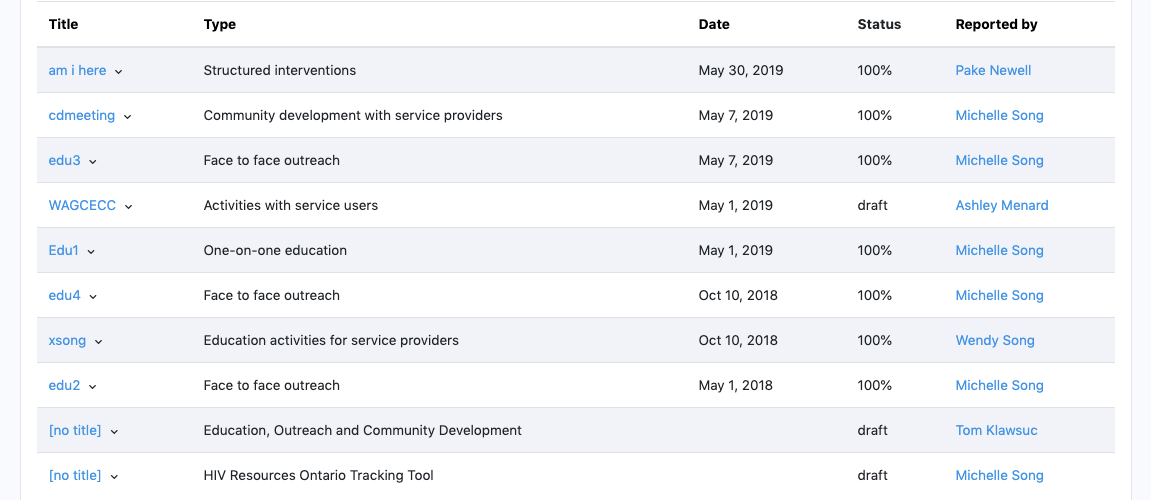
- Title: Click this heading to sort the list alphabetically.
- Type: Click this heading to sort the list by tracking tool type. This will group the tracking tool types together.
- Date: Click this heading to sort the list by tracking tool activity date.
- Status: Click this heading to sort the list by tracking tool completion status.
- Reported by: Click this heading to sort the list by the staff that created the tracking tool entry. This will group the staff together alphabetically.
- Click Reset to revert to the default sort order.
Tracking Tool Entry List Actions
There are a variety of actions that can be performed from the tracking tool entry list. Click the arrow next to a tracking tool entry title to open the action dropdown:
- Click Edit to edit the tracking tool entry.
- Click View to view the tracking tool entry.
- Click Delete to delete the tracking tool entry. This action cannot be un-done.
![]()
You can also click on the names highlighted in blue in the 'Reported by' column to view that staff's profile.
If the number of tracking tool entries is greater than 50, a pager will be displayed at the bottom of the list, allowing you to navigate through the list 50 entries at a time.
