This resource will instruct you on how to edit a report. Note that you can only make edits to the current report.
On the Dashboard home page, click Preview Report. You can also use the links in the Previous Reports module. Click View H1 Report or View H2 Report to view the H1 and H2 reports if they are available.
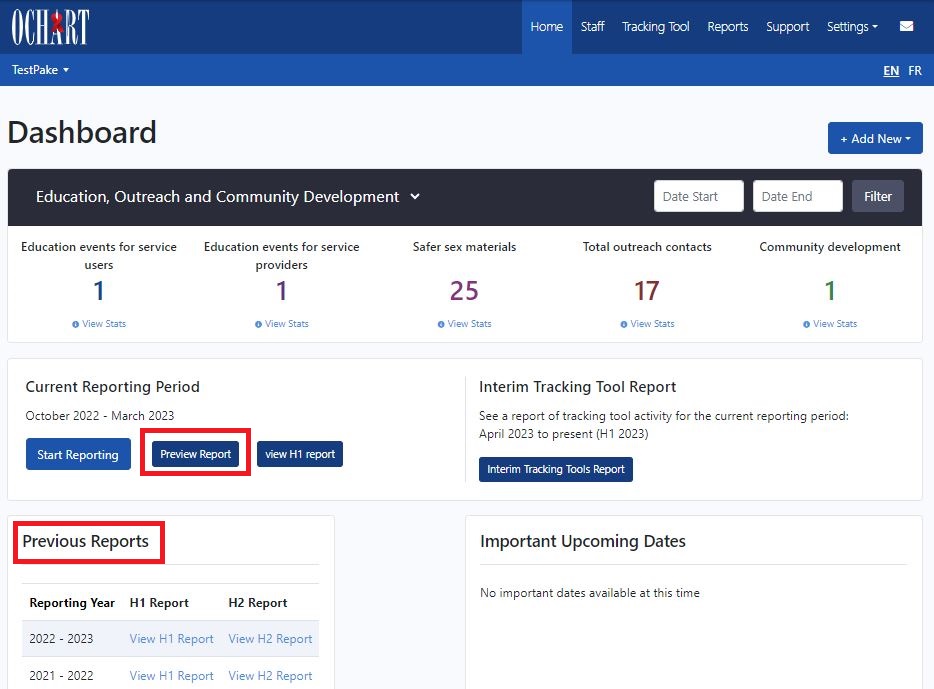
Note: You can also access the report preview page by clicking on Reports in the main navigation.
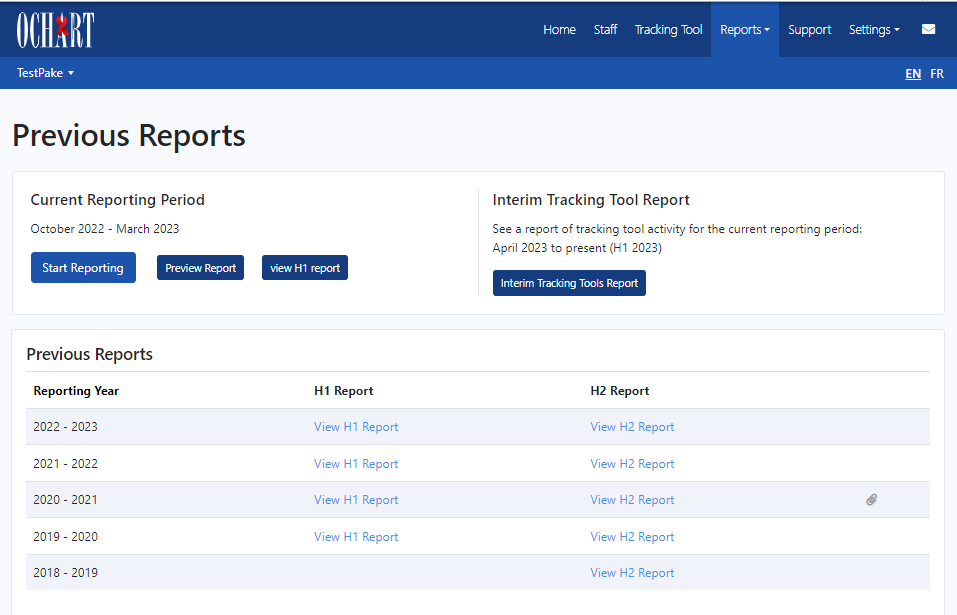
After clicking the report you wish to edit, you will be directed to the report details page. You will only be able to view the sections of the report you have permission to edit. You can use the Jump to menu located to the right of the page to view different sections of the report.
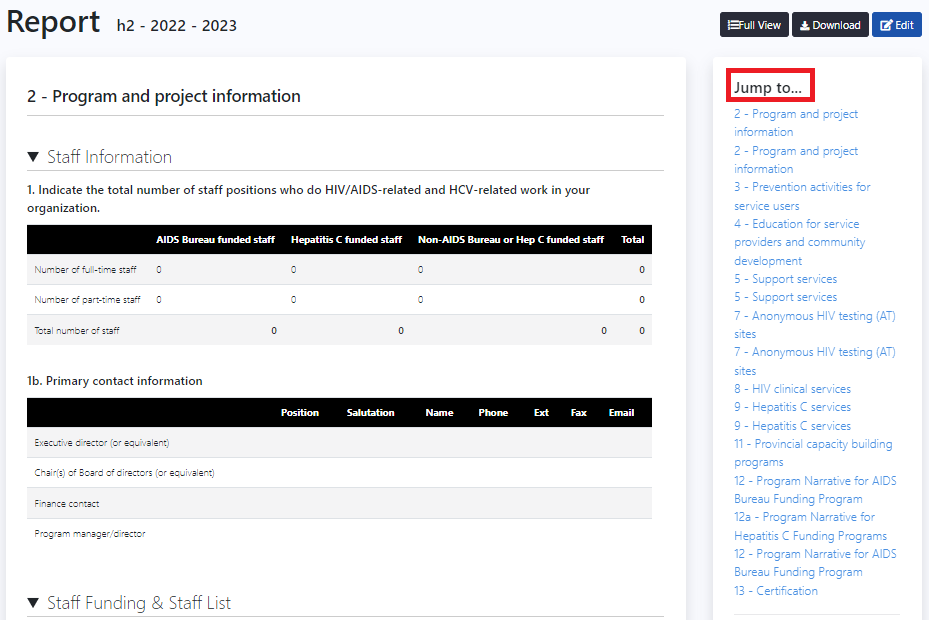
To the top right of the report preview page, you will see three buttons; Full View, Download and Edit. To edit the report, click Edit located to the top right of the page. You can also click Edit located to the top right of the section details page that you are viewing to edit that specific section.
![]()
When editing a report, you will see your available sections located to the left of the page. You can jump between sections by clicking these links.
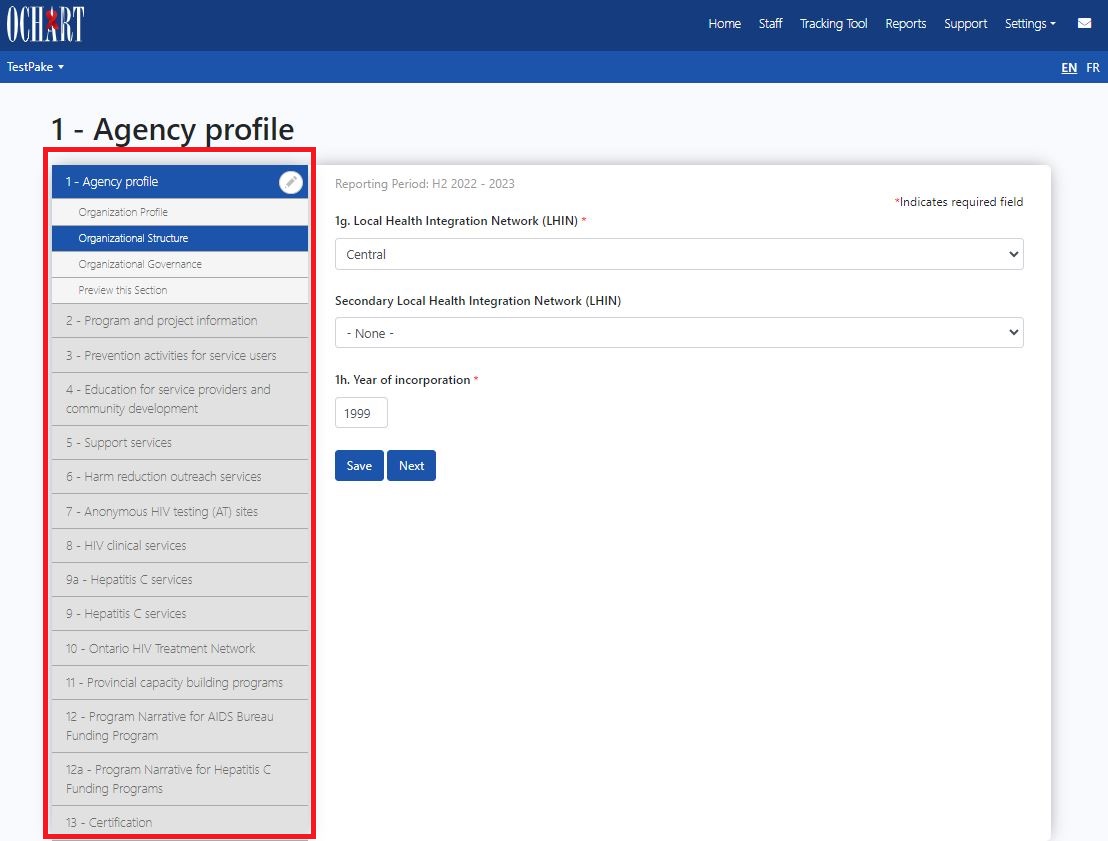
Edit the information for each section. Click Next to move forward in the section. Clicking Next will save the information on the page. Click Save at any point to save your progress in the section.
Use the "Previous" and "Next" buttons to review all answers to the questions in the section you are working on. Ensure that the information entered in the section is accurate and complete.
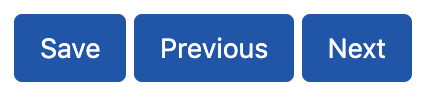
Ensure that the appropriate individuals (at least two members of the Board of Directors or other governing body that oversees the OCHART submission) have reviewed and approved the information.
Note: Two people cannot edit the same section at the same time. If another person is editing the section you are viewing, you will see a message that tells you who is editing that section.