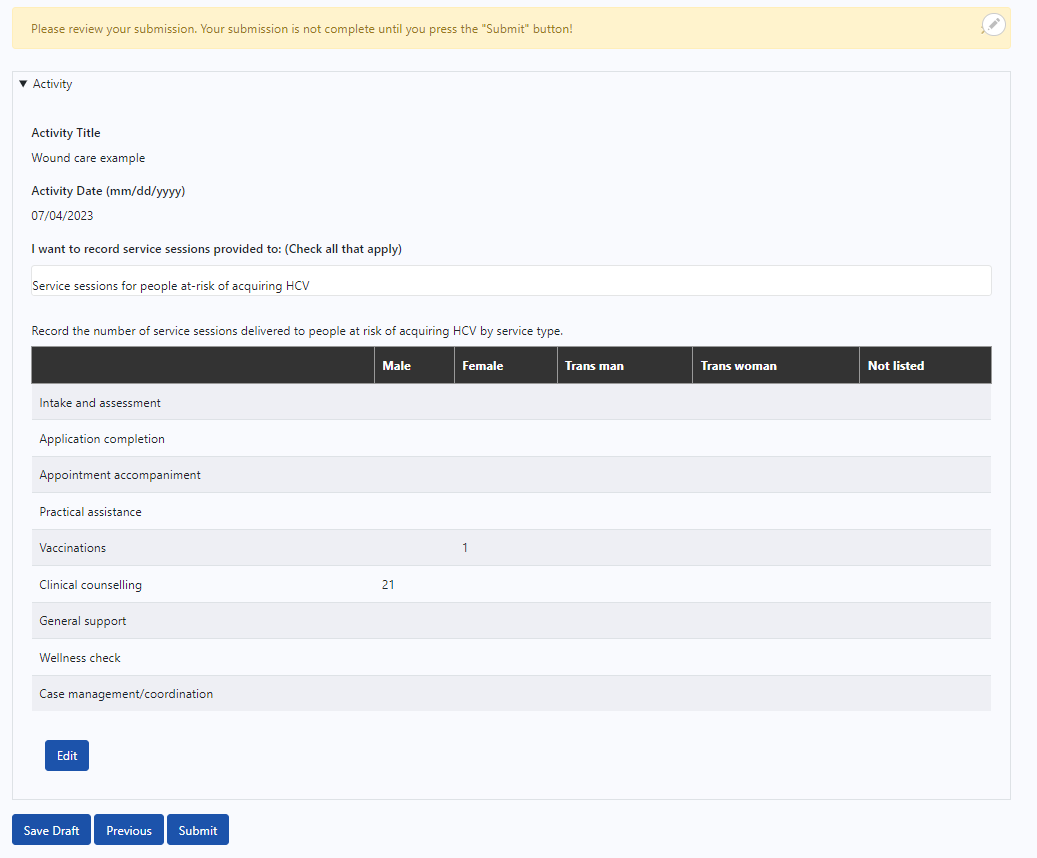There are two places where you can find your tracking tool entries. The first is from the bottom of the Dashboard home page when you login, where there is a list of tracking tool entries your organization/agency has made. The second is from the Tracking Tool page accessible from main navigation.
![]()
From either page, locate the tracking tool entry you want to edit in the Recent Tracking Tool Entries list. You can use the filters located at the top of the list to help locate entries. Note that the date filters default to the current reporting period but can be changed.

To edit a tracking tool entry, click the arrow next to a tracking tool entry title to open the action dropdown and click Edit.
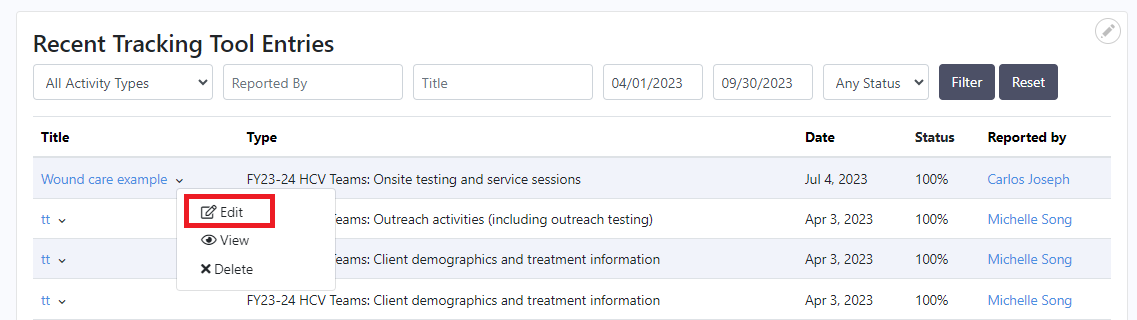
You will be taken to the preview screen where you can review the information that has been entered. Click Edit in any of the sections to begin editing. Note that some tracking tool entry types will have only one section and thus one Edit button.
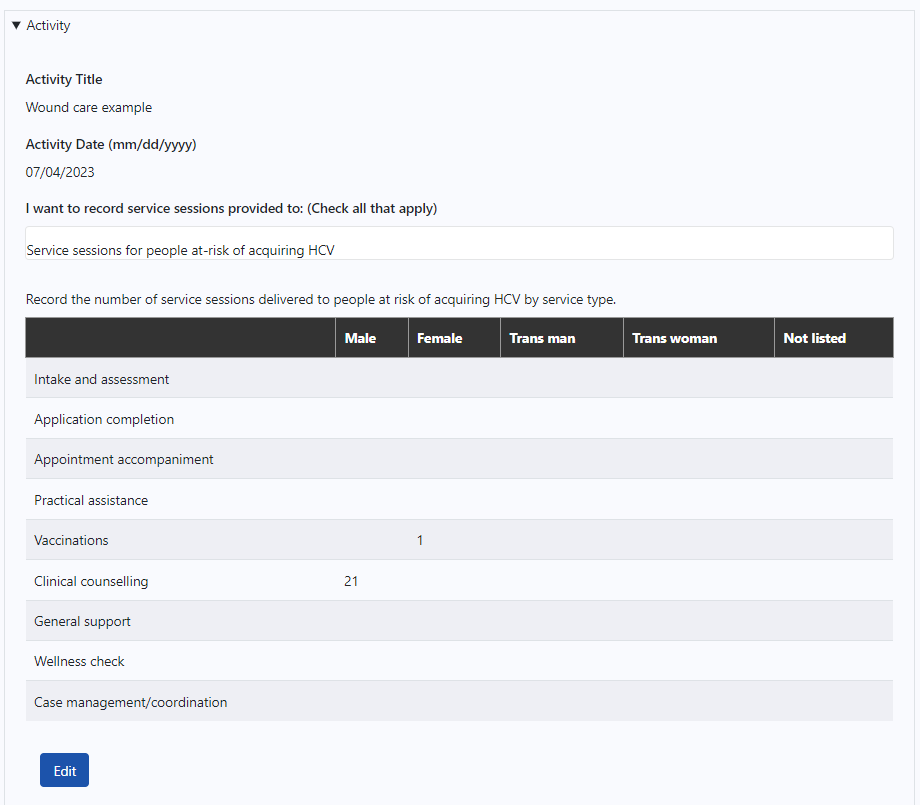
Edit the information in the section that you're viewing and click Next to save the page.
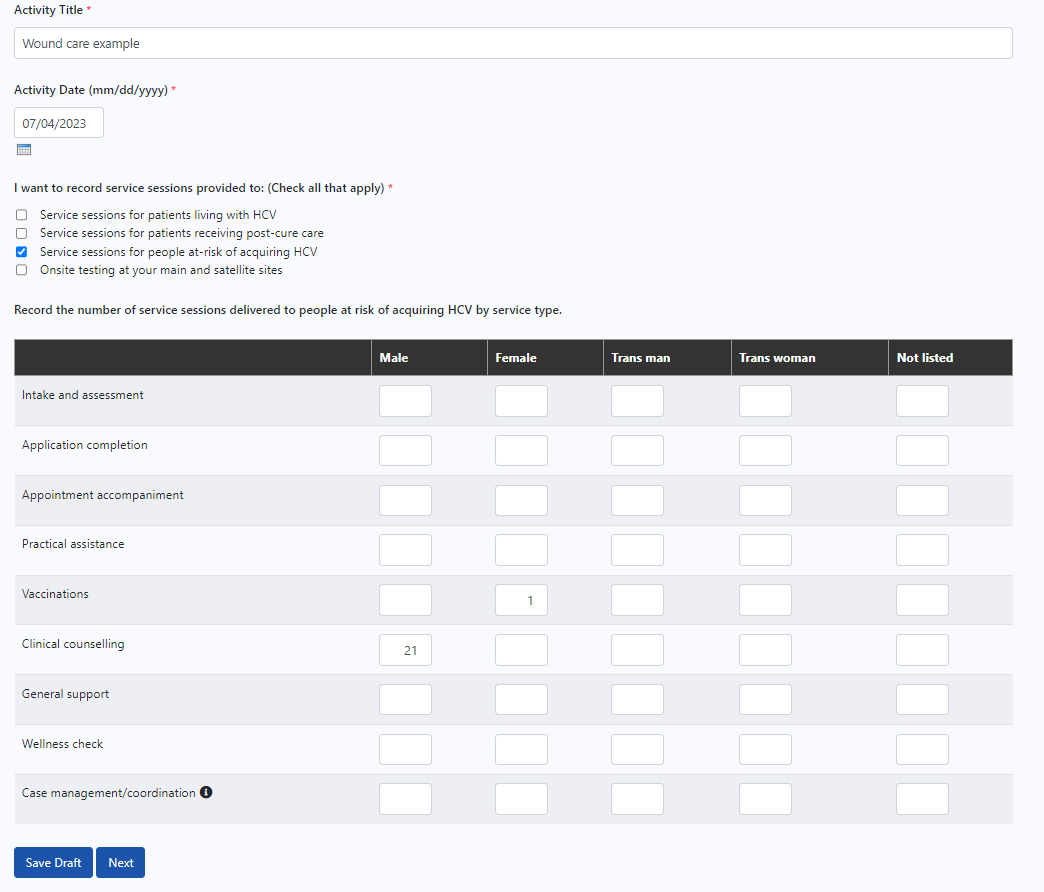
Note: modifying some fields may result in loss of data and/or require additional data to complete the tracking tool entry. Please review your information before clicking Next.
When you reach the preview page, review the information to ensure it is accurate and then click Submit.