This quick reference guide walks you through recording Education Activities with Service Providers on the Education, Outreach and Community Development tracking tool.
This tool should be used by all staff members whose work is reported in OCHART in order to track their activities and any outputs produced.
Activities and outputs should be recorded within 72 hours of completion or production.
Using this tool regularly will ensure that all your activities are recorded, added together and then automatically entered into OCHART each reporting period.
Tracking tool data will be extracted for reporting to OCHART every 6 months.
Log into OCHART from ochart.ca
Use your Email (your work email address) and Password. Click Login. If you've forgotten your password, click Forgot password?
Note: You must have an existing OCHART account in order to log in. See this support article with steps on how to request an OCHART account.
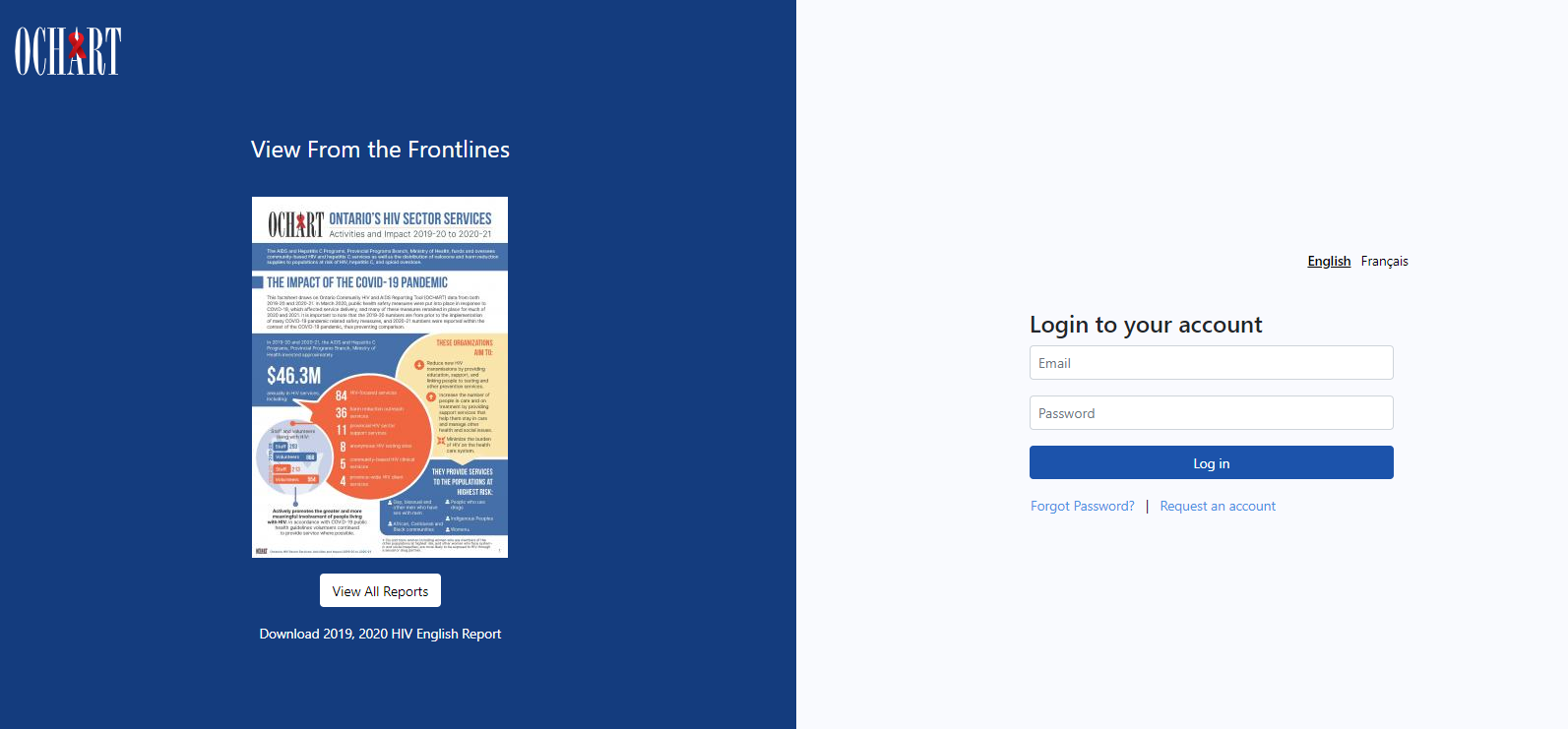
Upon logging in, you will be directed to your dashboard. The dashboard will only display the items you have permission to view.
There are multiple ways to access the tracking tools available to you.
- Option 1: Click the Add New button located at the top right of your dashboard and select "Tracking Tools"
- Option 2: Click Tracking Tool in the main navigation.
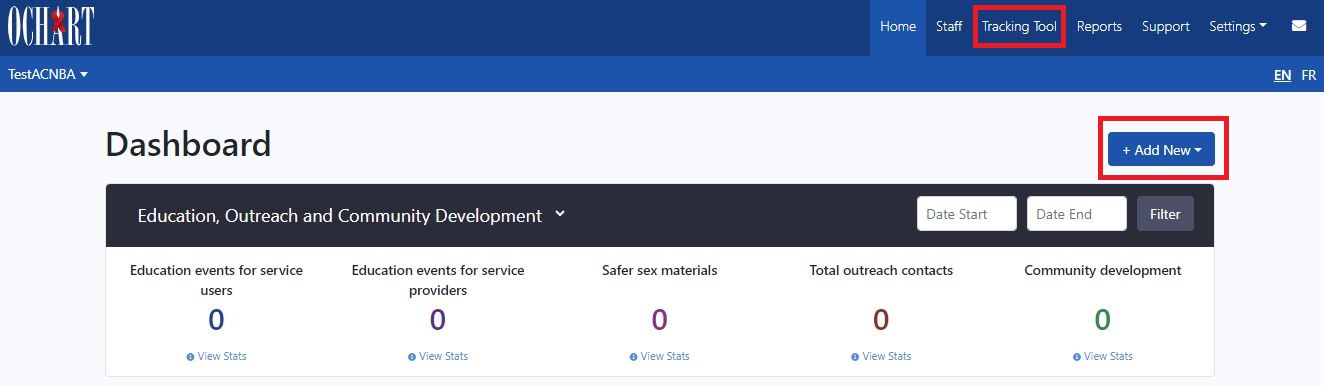
Click New Entry under "Education, Outreach and Community Development".
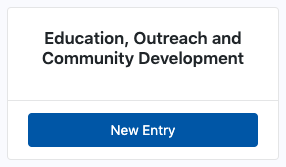
Enter an Activity Title that is meaningful to you but does not contain any service user-specific information. This will help in identifying the activity when reviewing records.
Click into the Activity Date text box and use the calendar pop-out to record the date of the activity. The activity date will determine which reporting period an activity is reflected in. Please ensure that you record the date the activity took place, not the day which you recorded the activity.
Select the type of activity being recorded. In this case "Education activities for service providers".
Record who delivered the activity. For activities delivered jointly with other workers, select all worker types who delivered the activity.
Note: Hover over the black "i" icon to view the definition of the form field.
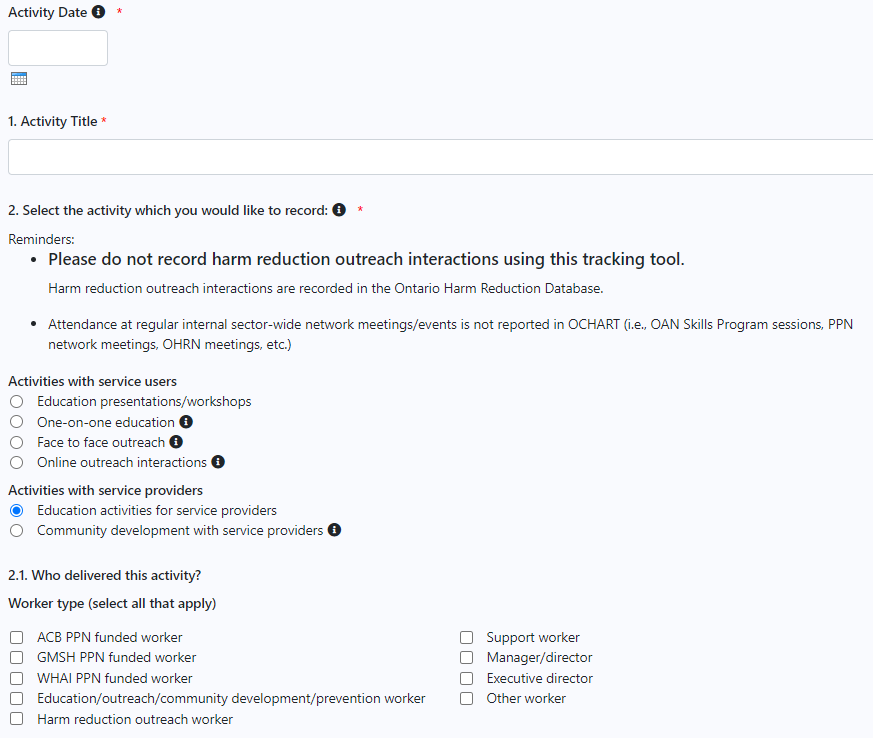
Record the main priority population targeted in the activity. If this activity was intended to reach individuals who identify as members of multiple priority populations, a secondary priority population can be recorded.
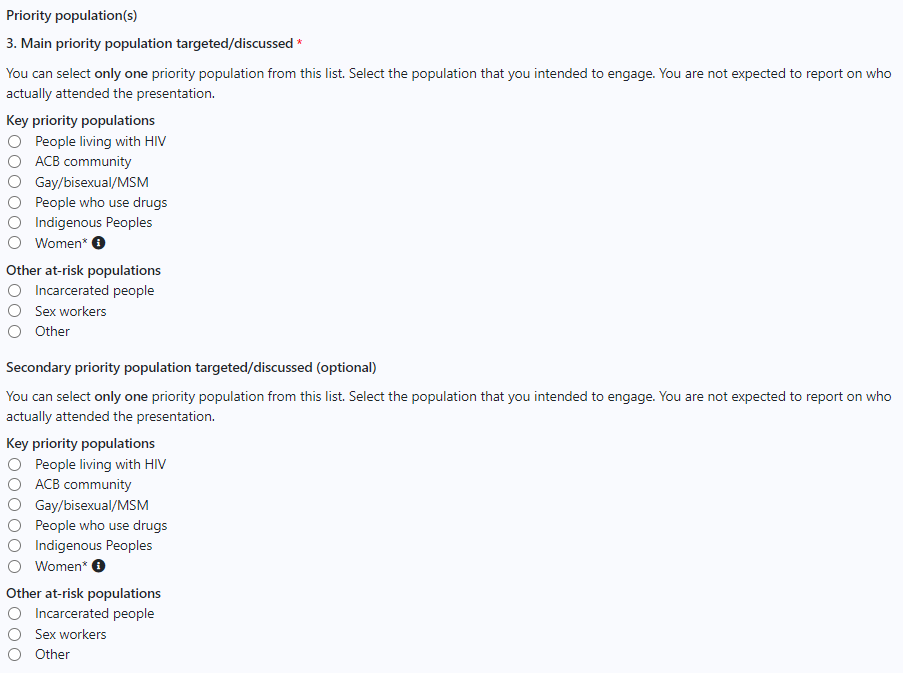
If you selected "Gay/bisexual/MSM" as your intended priority population please answer whether trans gay men were the true intended audience.
If you selected "At-risk women" as your intended priority population please answer whether trans women were the true intended audience.
Select the primary and secondary goals of the activity.
Select up to 2 goals from the list reflect the reason that you made this particular presentation. All prevention activities should meet at least one goal of the Provincial HIV Strategy. In this question identify the goal(s) to which your activity relates.
NEW - The Goals questions have been removed for 2025-2026.
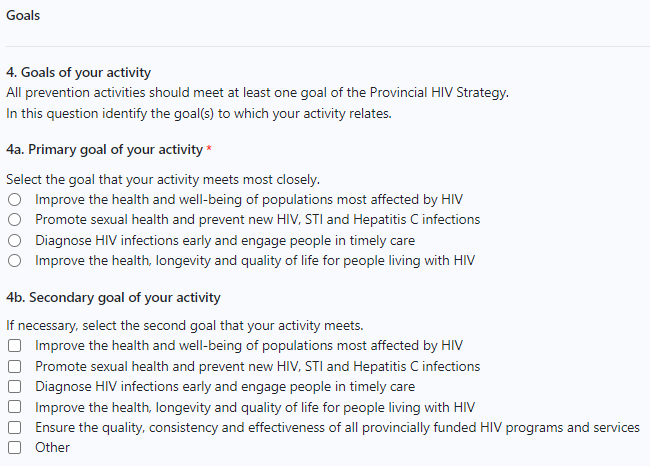
Make sure to record whether any safer sex materials were distributed during the activity. If you select "yes", make sure to indicate the number of materials distributed.
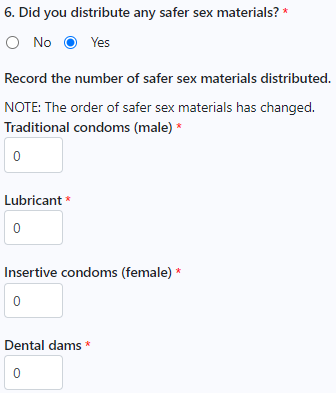
If you used a resource developed by a Priority Population Network, select the network that developed it.
Indicate whether the activity was linked to a specific priority population network campaign.
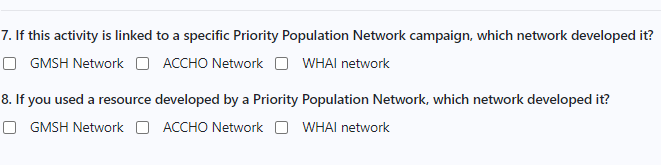
Next, select the activity type. You can hover over the black "i" to view a definition of each activity type.
Enter the total number of contacts/participants.
You can also add notes to the tracking tool submission that can be referenced by yourself, the agency/program executive director and OHTN staff.
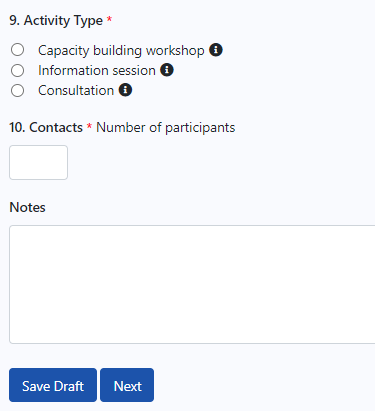
Click Next to review your tracking tool submission.
Click Submit to complete the submission of the tracking tool entry.