This quick reference guide walks you through recording Community Development on the HIV Resources Ontario tracking tool.
This tool should be used by all staff members whose work is reported in OCHART in order to track their activities and any outputs produced.
Activities and outputs should be recorded within 72 hours of completion or production.
Using this tool regularly will ensure that all your activities are recorded, added together and then automatically entered into OCHART each reporting period.
Tracking tool data will be extracted for reporting to OCHART every 6 months.
Log into OCHART from ochart.ca
Use your Email (your work email address) and Password. Click Login. If you've forgotten your password, click Forgot password?
Note: You must have an existing OCHART account in order to log in. See this support article with steps on how to request an OCHART account.
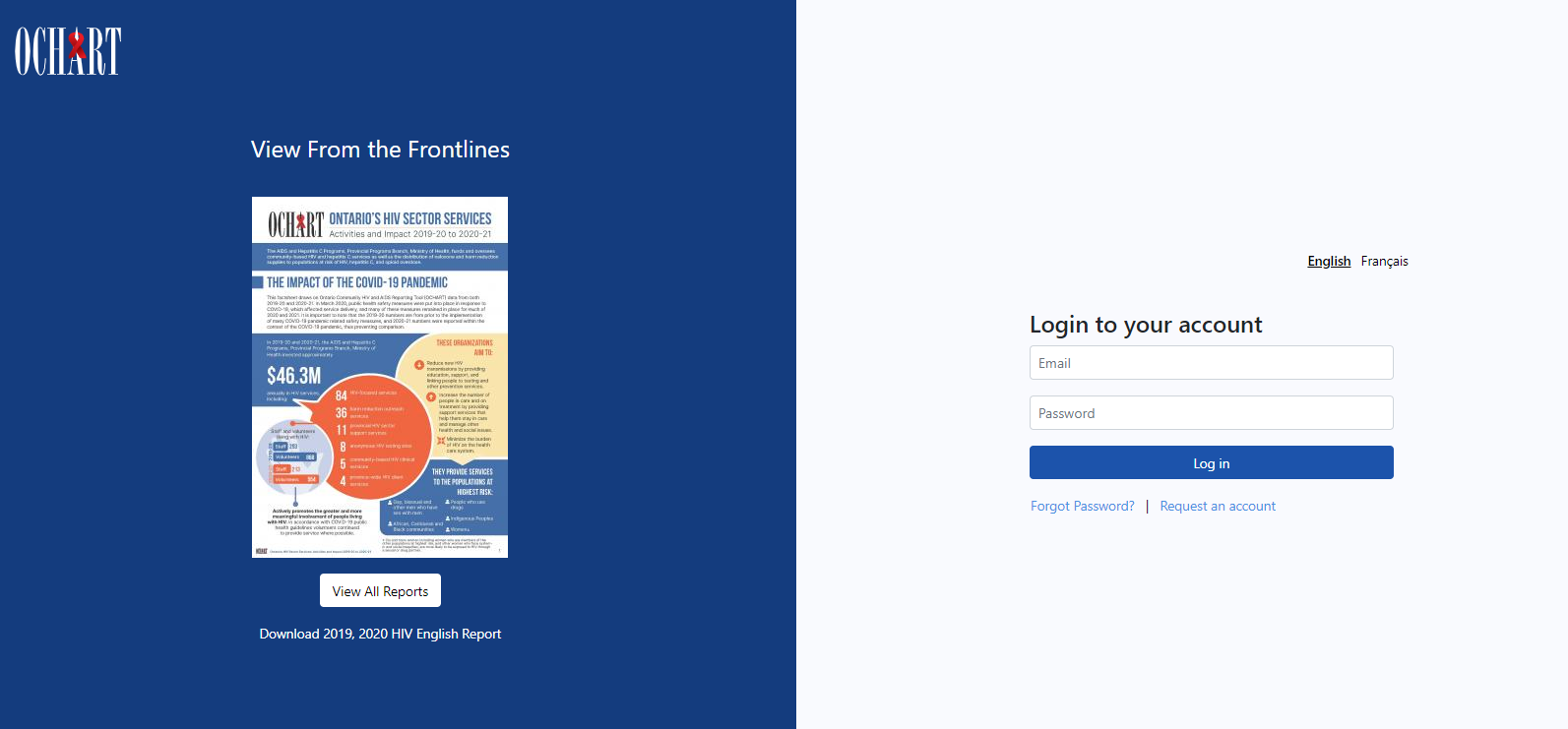
Upon logging in, you will be directed to your dashboard. The dashboard will only display the items you have permission to view.
There are multiple ways to access the tracking tools available to you.
- Option 1: Click the Add New button located at the top right of your dashboard and select "Tracking Tools"
- Option 2: Click Tracking Tool in the main navigation.
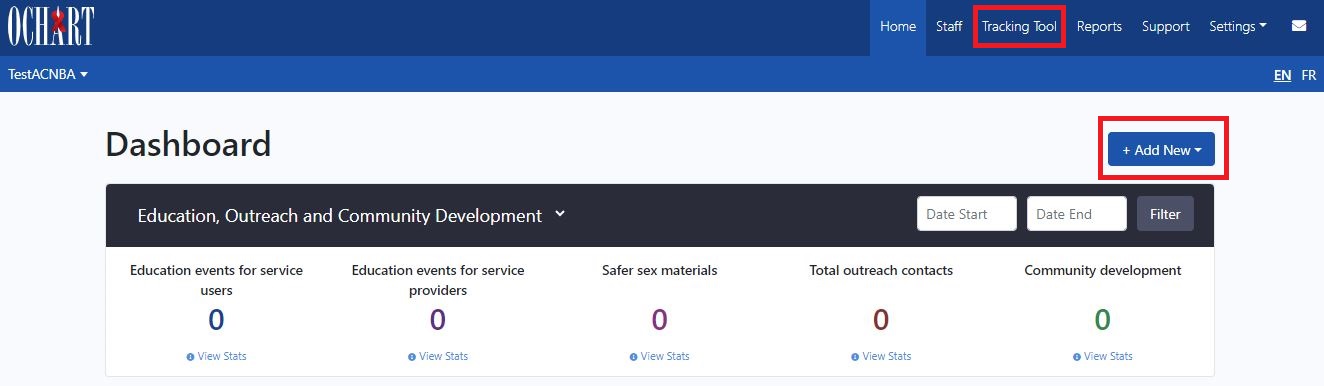
Click New Entry under "HIV Resources Ontario".
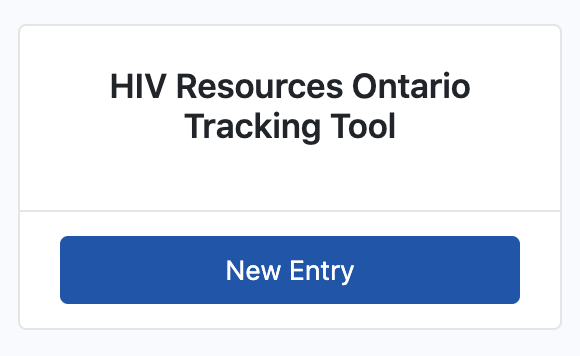
Click into the Activity Date text box and use the calendar pop-out to record the date of the activity. The activity date will determine which reporting period an activity is reflected in. Please ensure that you record the date the activity took place, not the day which you recorded the activity.
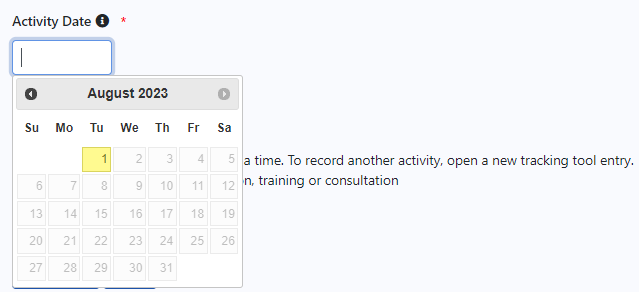
Select the type of activity being recorded. In this case "Community development".
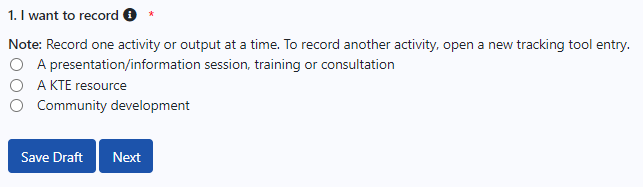
This tracking tool allows you to record one activity at a time. If you conducted an education presentation with service providers and attended a community development meeting on the same day, this would result in 2 entries.
Click Next.
Enter an Activity/resource title that is meaningful to you, but does not contain any service user-specific information. This will help in identifying the activity when reviewing records.

Click Next.
Select the main purpose for the community development meeting. You can only select one purpose from the list.
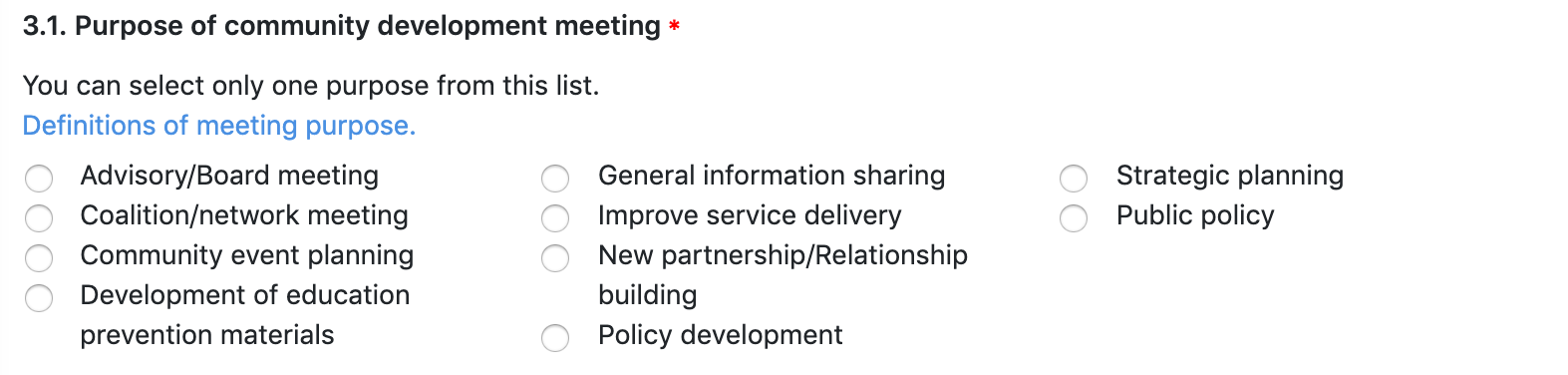
In the Contacts section, enter the number of agencies that attended the community development meeting by partner type and the number of participants who represented them at the meeting.
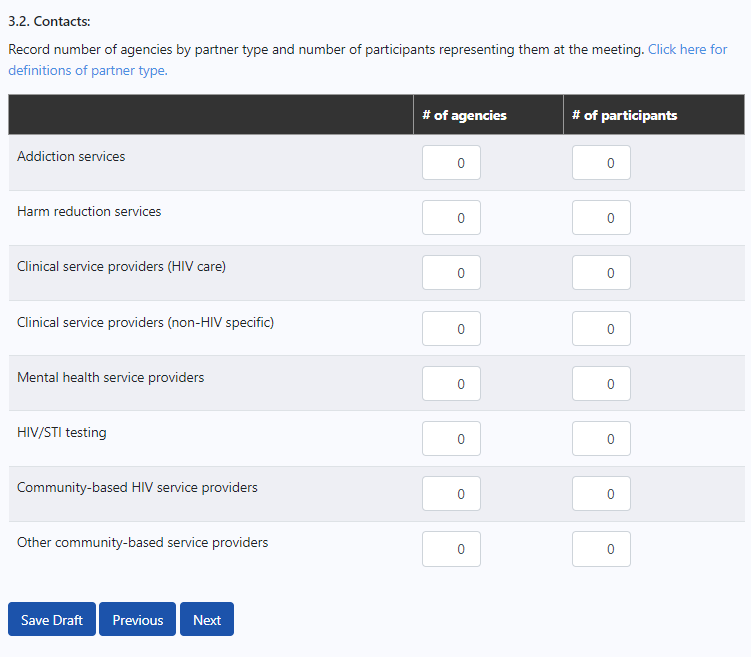
Click Next.
Record the issues that were supported/discussed during the community development meeting. You may select more than one issue, but only as they relate to the priority populations that you were intending to discuss/support through this community development meeting.
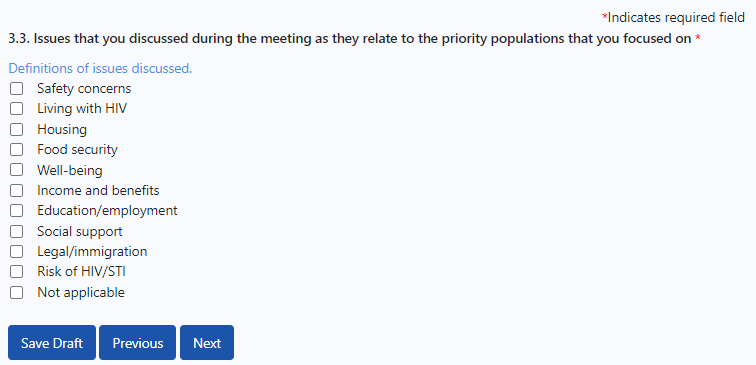
Click Next.
Select all of the priority populations discussed/targeted during the community development meeting.
You may select more than one population form the list if your community development meeting supported/discussed more than one population. If the intended audience was not one of the AIDS Bureau priority populations, please select one of the other at-risk populations. If Other, please provide a description of the population you were attending to reach.
You can also add notes to the tracking tool submission that can be referenced by yourself, the agency/program executive director and OHTN staff.
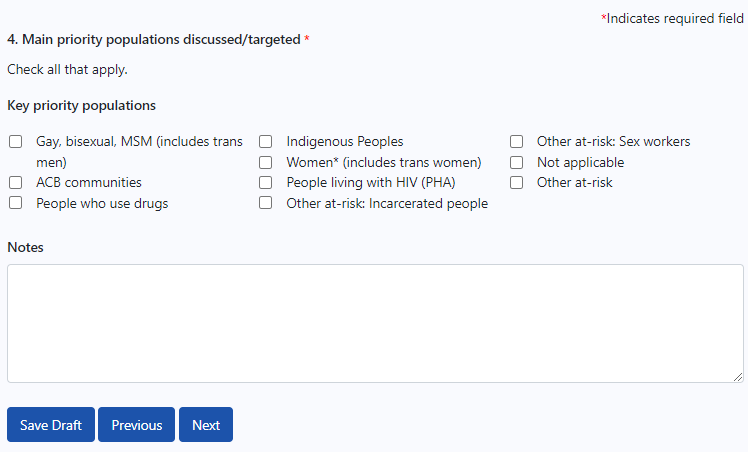
Click Next.
Review the information you have entered before submitting.
Click Previous or Edit for specific sections to edit the information again before submitting.
Click Submit to complete the submission of the tracking tool.