This quick reference guide walks you through recording Training, Presentation/Information Session, or Consultation on the HIV Resources Ontario tracking tool.
- Training: You are teaching individuals how-to...(e.g. how to conduct a quantitative interview, how to write a proposal).
- Presentation/information session: You are presenting or providing information to an audience. This includes conference presentations.
- Consultation: You are meeting with individual(s) to help them change practices, policies or approaches. This includes all evaluation and program science work and research consultations.
This tool should be used by all staff members whose work is reported in OCHART in order to track their activities and any outputs produced.
Activities and outputs should be recorded within 72 hours of completion or production.
Using this tool regularly will ensure that all your activities are recorded, added together and then automatically entered into OCHART each reporting period.
Tracking tool data will be extracted for reporting to OCHART every 6 months.
Log into OCHART from ochart.ca
Use your Email (your work email address) and Password. Click Login. If you've forgotten your password, click Forgot password?
Note: You must have an existing OCHART account in order to log in. See this support article with steps on how to request an OCHART account.
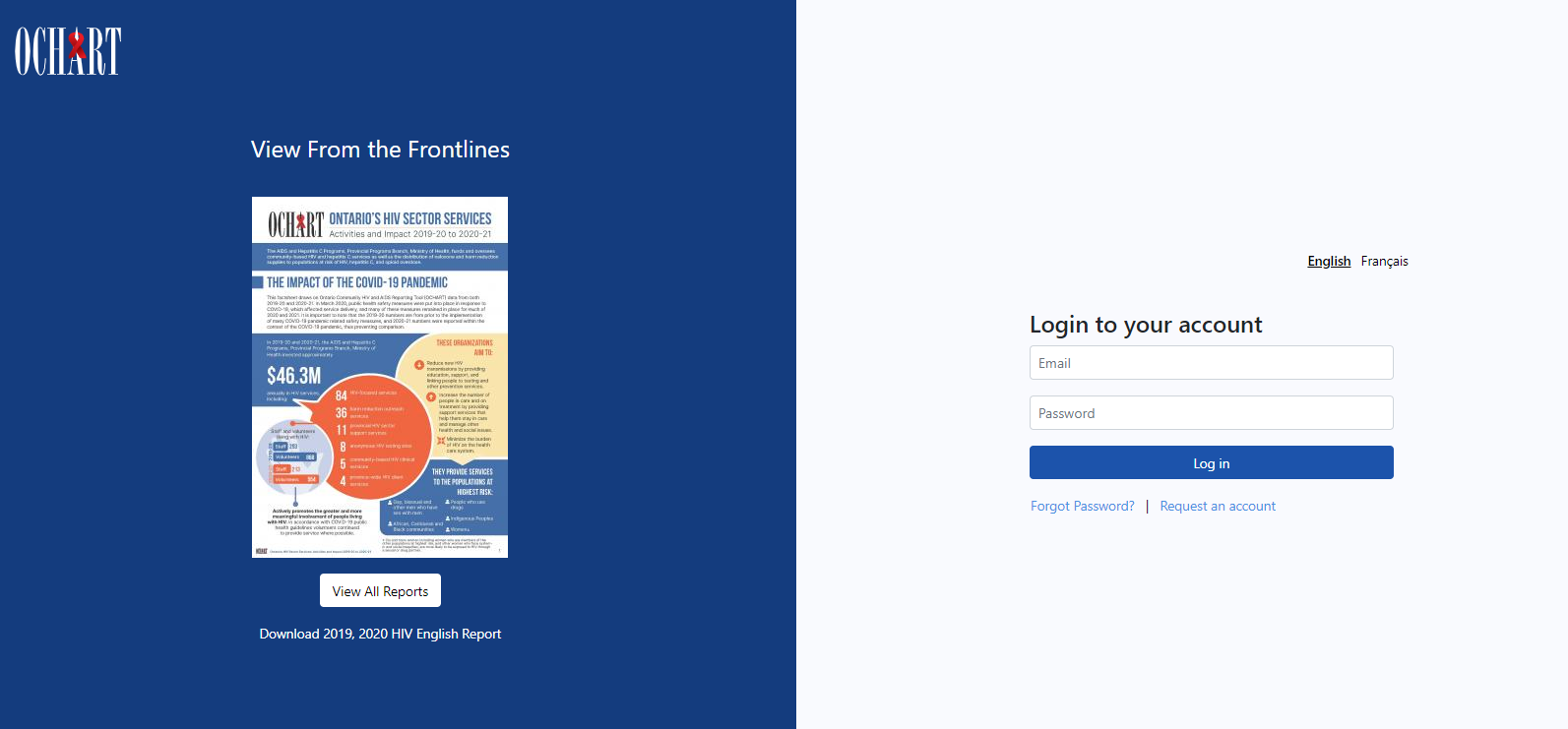
Upon logging in, you will be directed to your dashboard. The dashboard will only display the items you have permission to view.
There are multiple ways to access the tracking tools available to you.
- Option 1: Click the Add New button located at the top right of your dashboard and select "Tracking Tools"
- Option 2: Click Tracking Tool in the main navigation.
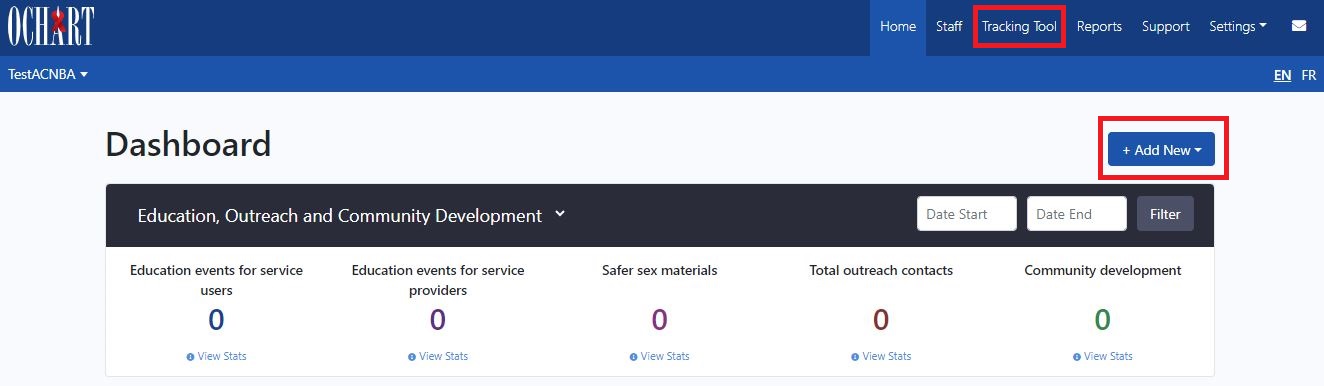
Click New Entry under "HIV Resources Ontario".
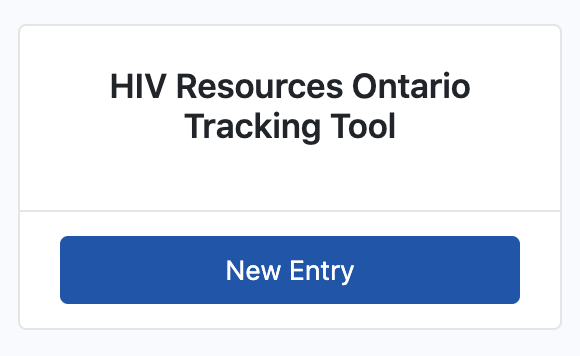
Click into the Activity Date text box and use the calendar pop-out to record the date of the activity. The activity date will determine which reporting period an activity is reflected in. Please ensure that you record the date the activity took place, not the day which you recorded the activity.
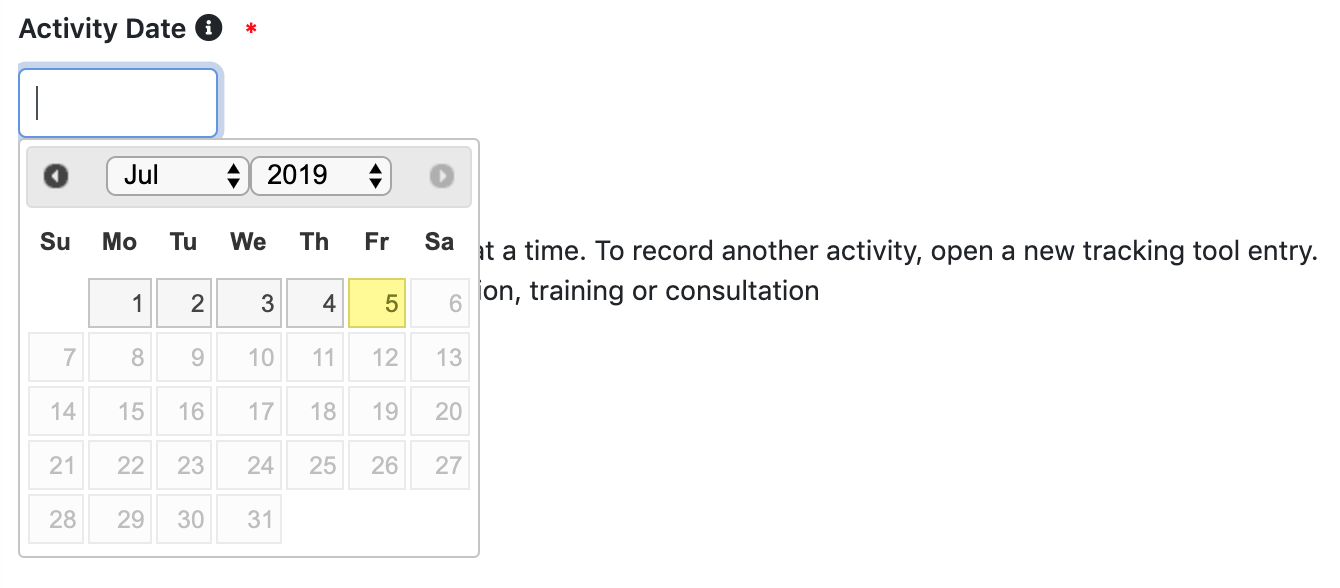
Select the type of activity being recorded. In this case "A presentation/information session, training or consultation".
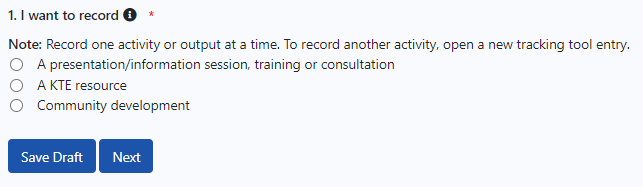
This tracking tool allows you to record one activity at a time. If you conducted an education presentation with service providers and attended a community development meeting on the same day, this would result in 2 entries.
Click Next.
Enter an Activity resource/title that is meaningful to you, as this will help in identifying the activity when reviewing records. A prevention activity title might include such items as the topic or location of the activity or a description identifying the persons contacted. (Example: Halton Regional Harm Reduction Network Meeting).
Record the Activity Type. The type of activity you select will dictate the questions that appear later in the tracking tool:
- Training = you are teaching individuals how-to...(e.g. how to conduct a quantitative interview, how to write a proposal).
- Presentation/information session = you are presenting or providing information to an audience. This includes conference presentations.
- Consultation = you are meeting with individual(s) to help them change practices, policies or approaches. This includes all evaluation and program science work and research consultations.
Select the Primary focus of the activity.
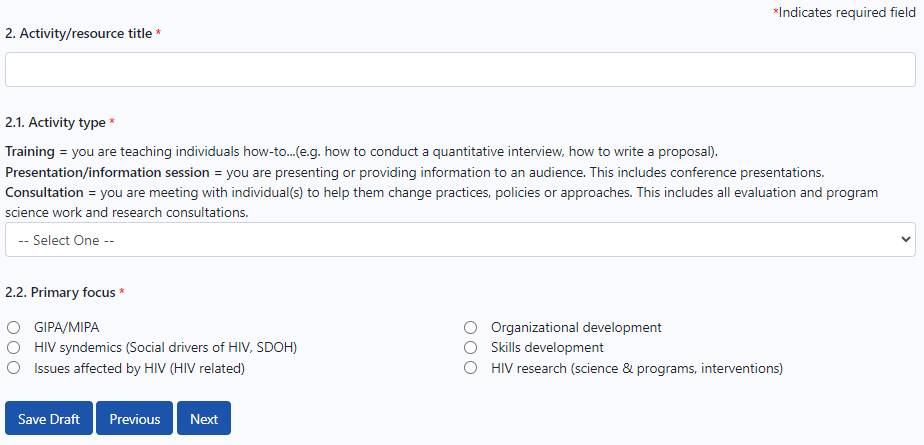
Click Next.
In the Activity description text area, enter a brief description for the activity.
Please note that a description of the activity is optional. However, entering an activity description will help in identifying the activity when reviewing records.
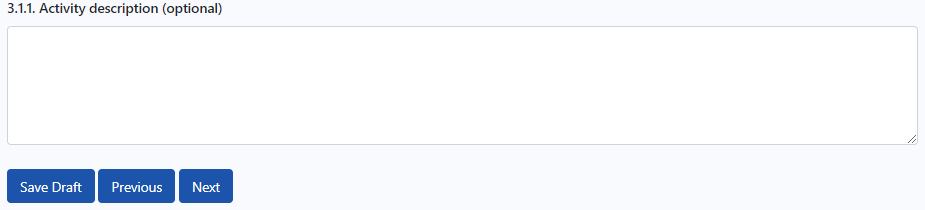
Click Next.
Enter the number of participants who attended the activity by participants' Ontario Health Region of origin.
Please enter the number of participants from each Ontario Health Region, not the number of organizations represented from each Ontario Health Region.
NEW - LHIN regions updated to Ontario Health Regions for 2025-2026.
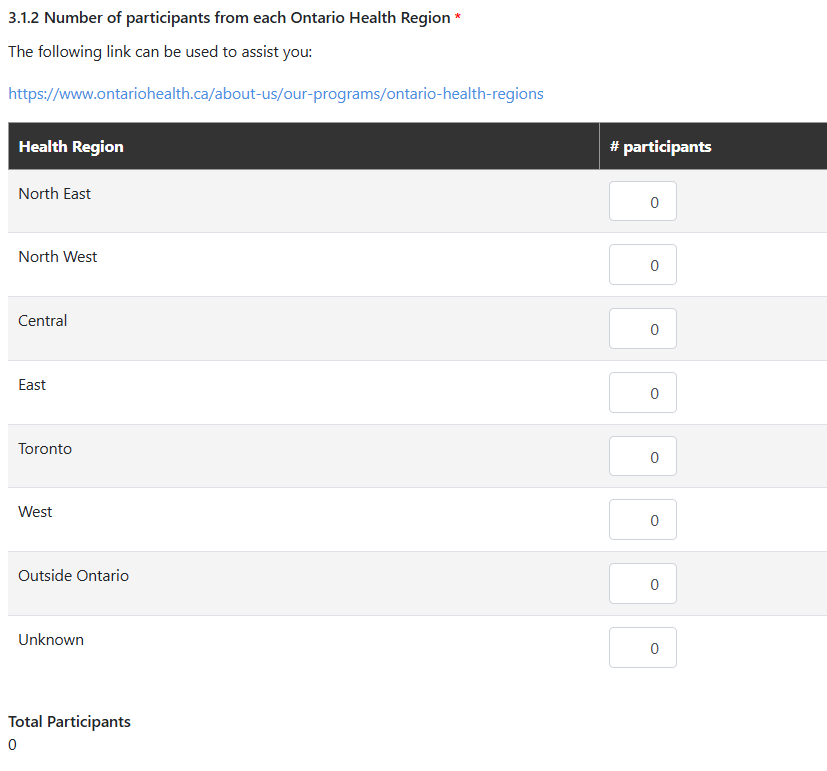
Click Next.
Enter the number of participants who attended the activity by participant type.
Before going on the the next question, ensure that the total number of participants entered here equals the total number of participants by Ontario Health Region recorded in the previous step.
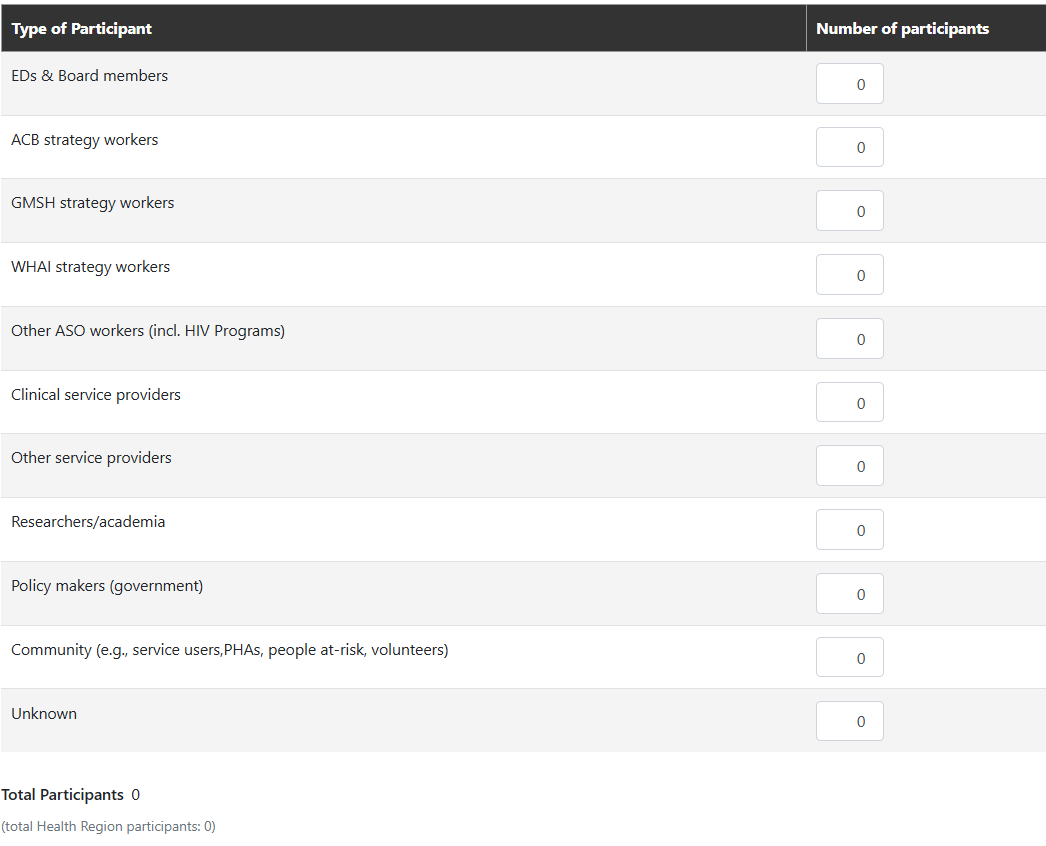
Click Next.
Select all of the priority populations discussed/targeted during the activity.
You may select more than one population form the list if your community development meeting supported/discussed more than one population. If the intended audience was not one of the AIDS Bureau priority populations, please select one of the other at-risk populations. If Other, please provide a description of the population you were attending to reach.
Select "Not Applicable" if priority populations were not discussed or targeted during the activity (eg. a training on how to complete a grant application).
In the Primary Goal and Secondary Goal drop-downs, select the goals that reflect the reason you made this particular presentation. These goals are a reflection of the new AIDS Bureau logic model.
Add any additional notes to the tracking tool submission. They can be referenced by yourself, the agency/program executive director and OHTN staff.
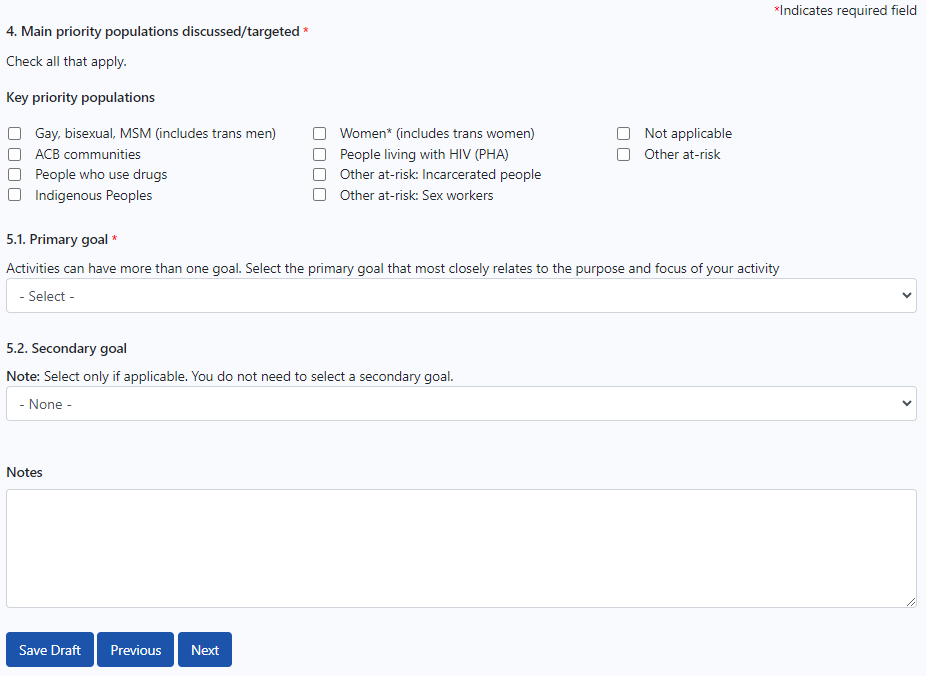
Click Next.
Review the information you have entered before submitting.
Click Previous or Edit for specific sections to edit the information again before submitting.
Click Submit to complete the submission of the tracking tool.