This quick reference guide walks you through recording Treatment Initiations, Exclusions, Withdrawals, & Outcomes on the Hepatitis C Teams tracking tools.
This tool should be used by all staff members whose work is reported in OCHART in order to track their activities and any outputs produced.
Activities and outputs should be recorded within 72 hours of completion or production.
Using this tool regularly will ensure that all your activities are recorded, added together and then automatically entered into OCHART each reporting period.
Tracking tool data will be extracted for reporting to OCHART every 6 months.
Log into OCHART from ochart.ca
Use your Email (your work email address) and Password. Click Login. If you've forgotten your password, click Forgot password?
Note: You must have an existing OCHART account in order to log in. See this support article with steps on how to request an OCHART account.
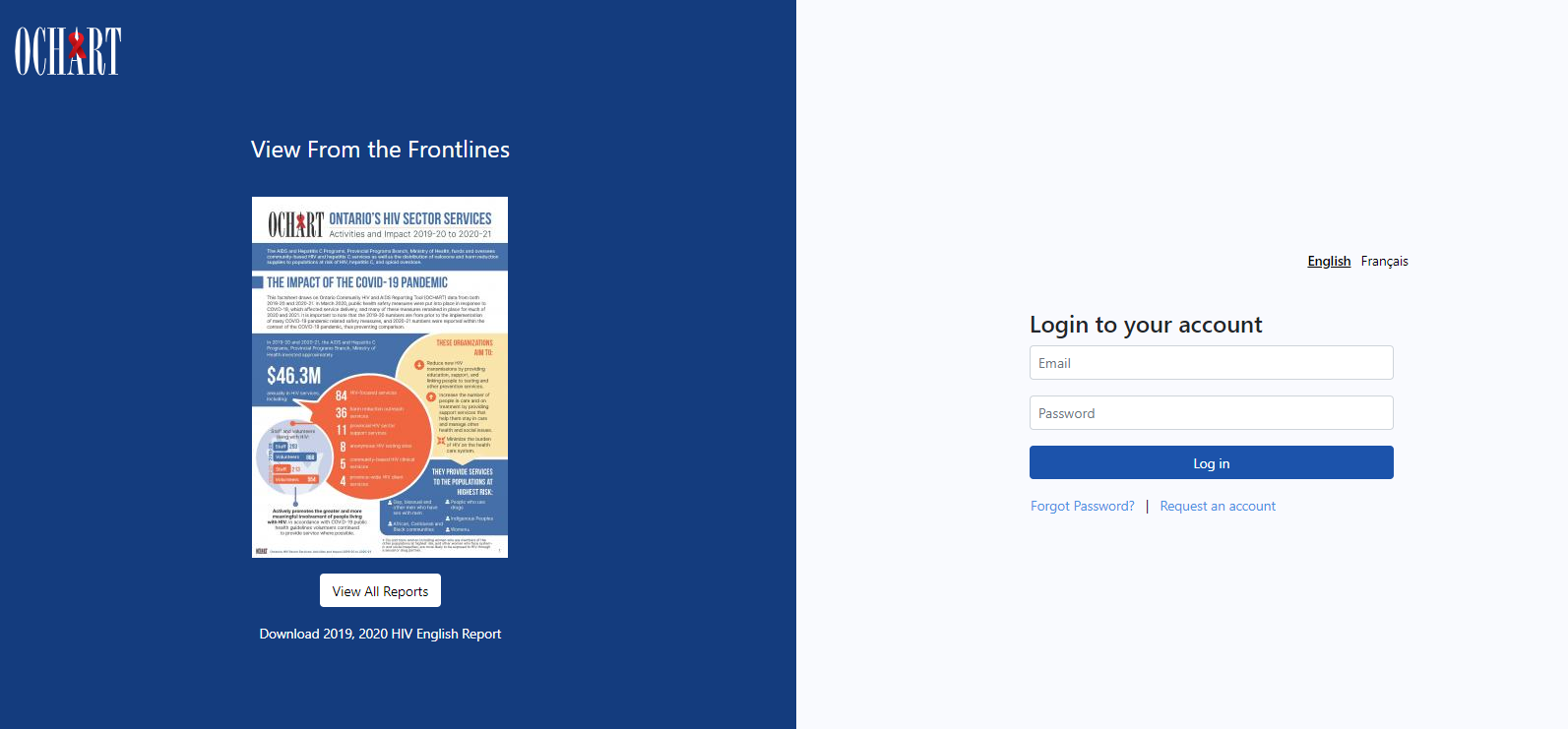
Upon logging in, you will be directed to your dashboard. The dashboard will only display the items you have permission to view.
There are multiple ways to access the tracking tools available to you.
- Option 1: Click the Add New button located at the top right of your dashboard and select "Tracking Tools"
- Option 2: Click Tracking Tool in the main navigation.
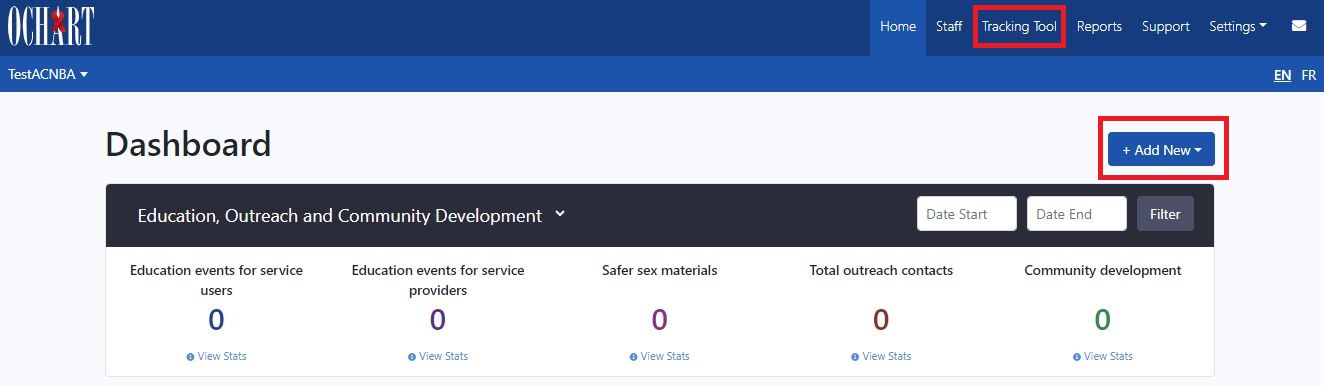
Click New Entry under "HCV Teams: Client demographics and treatment information".
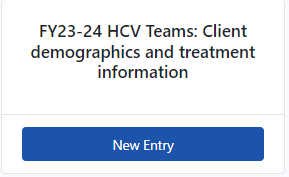
Enter an Activity Title that is meaningful to you but does not contain any service user-specific information. This will help in identifying the activity when reviewing records.
Click into the Activity Date text box and use the calendar pop-out to record the date of the activity. The activity date will determine which reporting period an activity is reflected in. Please ensure that you record the date the activity took place, not the day which you recorded the activity.
Select "A service user's treatment information".
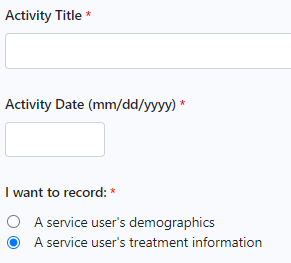
Record a client's treatment initiation:
Select "Initiated and/or completed treatment" and indicate that the patient has "Initiated treatment".
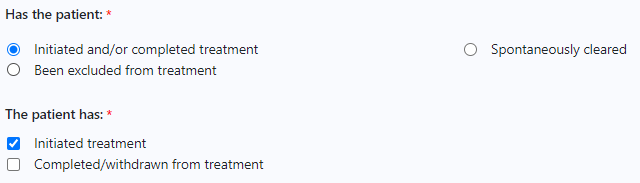
Ensure that treatment initiation for that service user has not yet been entered into the Tracking Tool. This may involve checking the service user's chart or another record.
Indicate the primary type of financial coverage for the patient and whether they have more than one type of financial coverage by clicking the check box.
If the service user identifies with one or more of the priority populations, click the second check box.
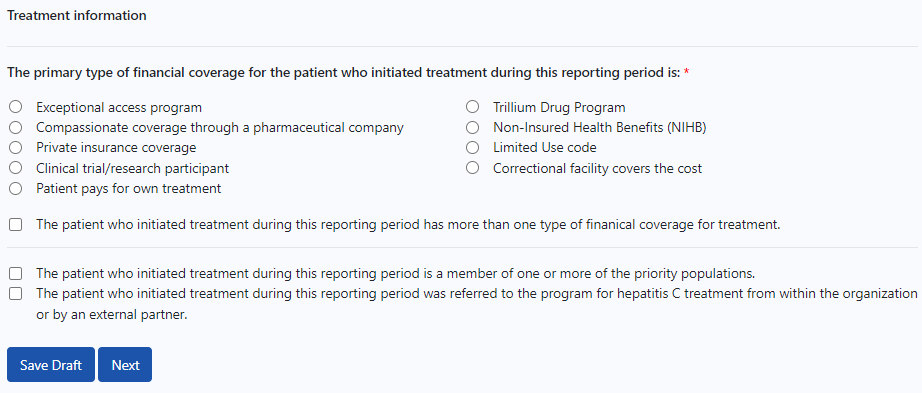
Click Next to review your tracking tool submission.
Click Submit to complete the submission of the tracking tool entry.
Record a client's treatment withdrawal/completion:
If the client's treatment initiation (including financial coverage) have already been entered during this reporting period, record ONLY the client’s treatment outcome (e.g., achieved SVR, etc.).
Select "Initiated and/or completed treatment" and indicate that the patient "Completed/withdrawn from treatment".
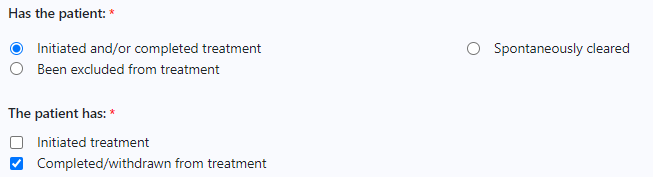
Select the appropriate treatment outcome. See Hepatitis C Teams' Activity Definitions for treatment outcome definitions.
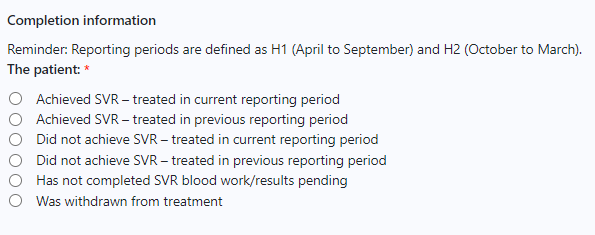
If a client was withdrawn from treatment, select "Was withdrawn from treatment" and indicate the primary reason for withdrawal.
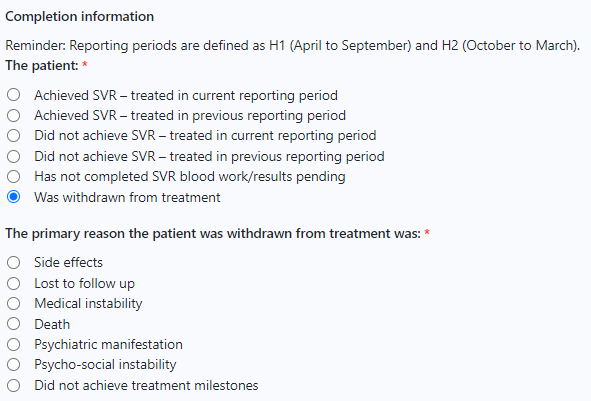
Click Next to review your tracking tool submission.
Click Submit to complete the submission of the tracking tool entry.
Note: If the client initiated treatment during this reporting period and has not been recorded in the tracking tool, please complete all questions, including financial coverage. You can indicate that the patient has "Initiated treatment" and "Completed/withdrawn from treatment" to display all questions.
Record a client's treatment exclusion:
Select "Been excluded from treatment".

Indicate the primary reason the patient was excluded from treatment.
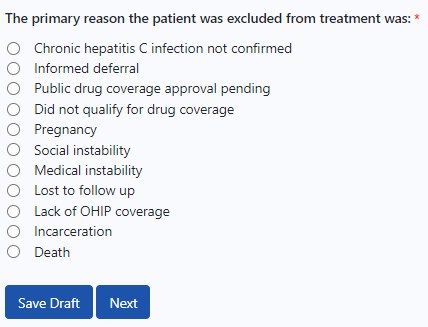
Click Next to review your tracking tool submission.
Click Submit to complete the submission of the tracking tool entry.
Record a client's spontaneous clearance:
Select "Initiated and/or completed treatment" and indicate that the patient has "Spontaneously Cleared".
Click Next to review your tracking tool submission.
Click Submit to complete the submission of the tracking tool entry.